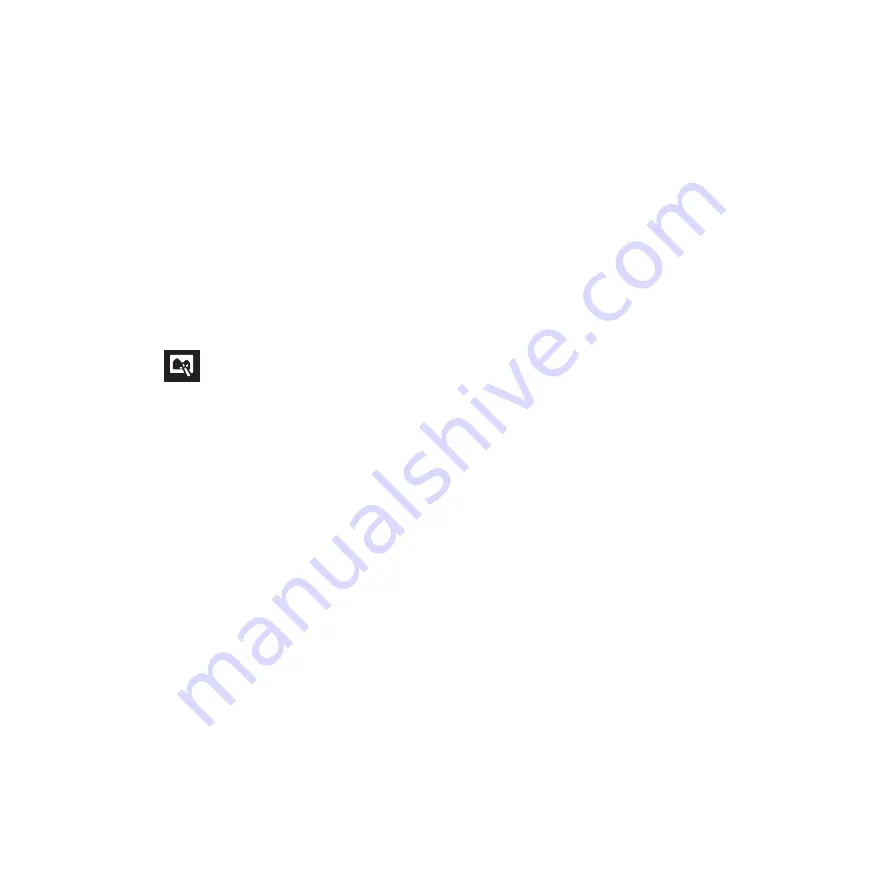
81
Editing an image
The Gallery also features its own image editing tools that you can use to enhance images saved on your ASUS
Tablet.
To edit an image:
1. From the Gallery screen, tap the folder where the files are located.
2. After opening the folder, tap the image you want to edit.
3. Once the image is opened, tap it again to show its functions.
4. Tap
to open the image editing toolbar.
5. Tap any of the icons on the editing toolbar to apply changes to the image.
Zooming in/out the thumbnails or an image
From the Gallery screen or your selected image, spread apart your fingers on the touchscreen panel to zoom
out. To zoom in, bring your fingers together on the touchscreen panel.
Summary of Contents for E9*028
Page 1: ...ASUS Tablet ...
Page 2: ...2 E9111 June 2014 First Edition ...
Page 12: ...12 ...
Page 13: ...CHAPTER 1 Get your Zen ready 1 Get your Zen ready ...
Page 18: ...18 2 Press the memory card to eject 3 Pull out the memory card ...
Page 25: ...CHAPTER 2 2 There s no place like Home There s no place like Home ...
Page 43: ...CHAPTER 3 3 Organizing contacts Organizing contacts ...
Page 47: ...CHAPTER 4 4 Stay in touch with Omlet Chat Stay in touch with Omlet Chat ...
Page 53: ...CHAPTER 5 5 Access your emails Access your emails ...
Page 58: ...58 ...
Page 59: ...CHAPTER 6 6 Capture moments Capture moments ...
Page 76: ...76 ...
Page 77: ...CHAPTER 7 7 Gallery Gallery ...
Page 82: ...82 ...
Page 83: ...CHAPTER 8 8 Work hard play harder Work hard play harder ...
Page 102: ...102 ...
Page 103: ...CHAPTER 9 9 The Internet The Internet ...
Page 105: ...CHAPTER 10 10 Fun and entertainment Fun and entertainment ...
Page 112: ...112 ...
Page 113: ...CHAPTER 11 11 Maintain your Zen Maintain your Zen ...
Page 124: ...124 ...
Page 125: ...CHAPTER 12 12 Connect your Zen Connect your Zen ...
Page 131: ...CHAPTER 13 13 App essentials App essentials ...
Page 134: ...134 ...
Page 135: ...CHAPTER 14 14 There s more to your Zen There s more to your Zen ...
Page 139: ...APPENDIX A Appendix ...






























