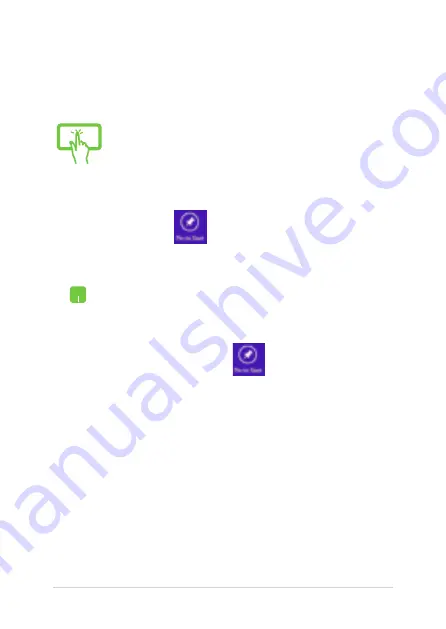
58
Notebook PC E-Manual
Pinning more apps on the Start screen
You can pin more apps on the Start screen using your touch screen
panel* or touchpad.
1.
Launch the All Apps screen.
2.
Tap and hold an app you want to add on the
start to activate the Customize bar. Once the
Customize bar is launched, you may also tap
other more apps to add on the Start screen.
3. Tap
to pin the selected apps on the Start
screen.
1.
Launch the All Apps screen
2.
Right-click on the apps that you want to add on
the Start screen.
3.
Tap/click on the
icon to pin the selected
apps on the Start screen.
Summary of Contents for E8923
Page 1: ...Notebook PC E Manual First Edition February 2014 E8923 ...
Page 12: ...12 Notebook PC E Manual ...
Page 13: ...Notebook PC E Manual 13 Chapter 1 Hardware Setup ...
Page 24: ...24 Notebook PC E Manual ...
Page 25: ...Notebook PC E Manual 25 Chapter 2 Using your Notebook PC ...
Page 28: ...28 Notebook PC E Manual Lift to open the display panel Press the power button ...
Page 45: ...Notebook PC E Manual 45 Chapter 3 Working with Windows 8 1 ...
Page 75: ...Notebook PC E Manual 75 Chapter 4 Power On Self Test POST ...
Page 91: ...Notebook PC E Manual 91 Appendices ...
Page 109: ...Notebook PC E Manual 109 German Greek Italian Portuguese Spanish Swedish ...
Page 113: ...Notebook PC E Manual 113 ...






























