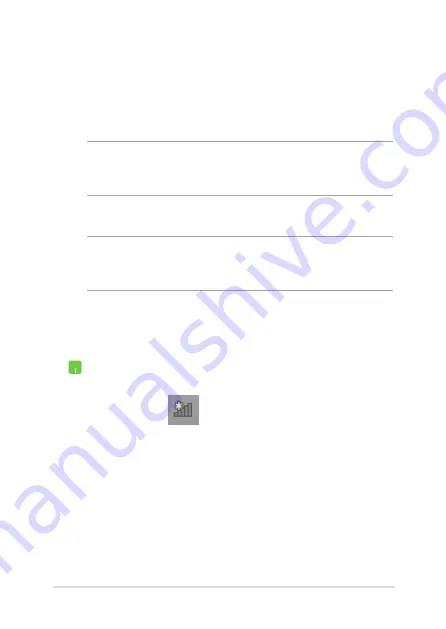
Notebook PC E-Manual
59
Connecting to wired networks
You can also connect to wired networks, such as local area networks
and broadband Internet connection, using your Notebook PC’s LAN
port.
NOTE:
Contact your Internet Service Provider (ISP) for details or
your network administrator for assistance in setting up your Internet
connection.
To configure your settings, refer to the following procedures.
IMPORTANT!
Ensure that a network cable is connected between your
Notebook PC’s LAN port and a local area network before performing the
following actions.
Configuring a dynamic IP/PPPoE network
connection
1.
Launch
Desktop.
2.
From the Windows
®
taskbar, right-click the network
icon
then tap/click
Open Network and
Sharing Center
.
3.
In the Network and Sharing Center window, tap/
click
Change adapter settings
.
4.
Right-click on your LAN then select
Properties
.
5. Tap/click
Internet Protocol Version 4(TCP/IPv4)
then tap/click
Properties
.
Summary of Contents for E502MA
Page 1: ...Notebook PC E Manual First Edition February 2015 E9904 ...
Page 12: ...12 Notebook PC E Manual ...
Page 13: ...Notebook PC E Manual 13 Chapter 1 Hardware Setup ...
Page 23: ...Notebook PC E Manual 23 Chapter 2 Using your Notebook PC ...
Page 26: ...26 Notebook PC E Manual Lift to open the display panel Press the power button ...
Page 37: ...Notebook PC E Manual 37 Chapter 3 Working with Windows 8 1 ...
Page 65: ...Notebook PC E Manual 65 Chapter 4 Power On Self Test POST ...
Page 81: ...Notebook PC E Manual 81 Chapter 5 Upgrading your Notebook PC ...
Page 84: ...84 Notebook PC E Manual C Remove the screws securing the HDD bay to the compartment ...
Page 91: ...Notebook PC E Manual 91 Tips and FAQs ...
Page 98: ...98 Notebook PC E Manual ...
Page 99: ...Notebook PC E Manual 99 Appendices ...
Page 115: ...Notebook PC E Manual 115 German Greek Italian Portuguese Spanish Swedish ...
Page 119: ...Notebook PC E Manual 119 ...
Page 120: ......






























