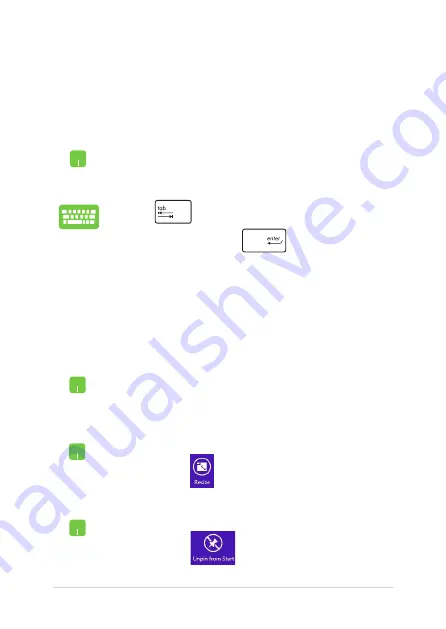
46
Notebook PC E-Manual
Working with Windows
®
apps
Use your Notebook PC’s touchpad or keyboard to launch, customize,
and close apps.
Launching apps
Customizing apps
You can move, resize, unpin, or close apps from the Start screen using
the following steps:
Position your mouse pointer over the app then left-click
or tap once to launch it.
Press
twice then use the arrow keys to browse
through the apps. Press
to launch an app.
Moving apps
Double-tap on the app then drag and drop the app to a
new location.
Unpinning apps
Resizing apps
Right-click on the app to activate the Customize bar,
then tap/click
and select an app tile size.
Right-click on the app to activate the Customize bar
then tap/click
.
Summary of Contents for E502MA
Page 1: ...Notebook PC E Manual First Edition February 2015 E9904 ...
Page 12: ...12 Notebook PC E Manual ...
Page 13: ...Notebook PC E Manual 13 Chapter 1 Hardware Setup ...
Page 23: ...Notebook PC E Manual 23 Chapter 2 Using your Notebook PC ...
Page 26: ...26 Notebook PC E Manual Lift to open the display panel Press the power button ...
Page 37: ...Notebook PC E Manual 37 Chapter 3 Working with Windows 8 1 ...
Page 65: ...Notebook PC E Manual 65 Chapter 4 Power On Self Test POST ...
Page 81: ...Notebook PC E Manual 81 Chapter 5 Upgrading your Notebook PC ...
Page 84: ...84 Notebook PC E Manual C Remove the screws securing the HDD bay to the compartment ...
Page 91: ...Notebook PC E Manual 91 Tips and FAQs ...
Page 98: ...98 Notebook PC E Manual ...
Page 99: ...Notebook PC E Manual 99 Appendices ...
Page 115: ...Notebook PC E Manual 115 German Greek Italian Portuguese Spanish Swedish ...
Page 119: ...Notebook PC E Manual 119 ...
Page 120: ......






























