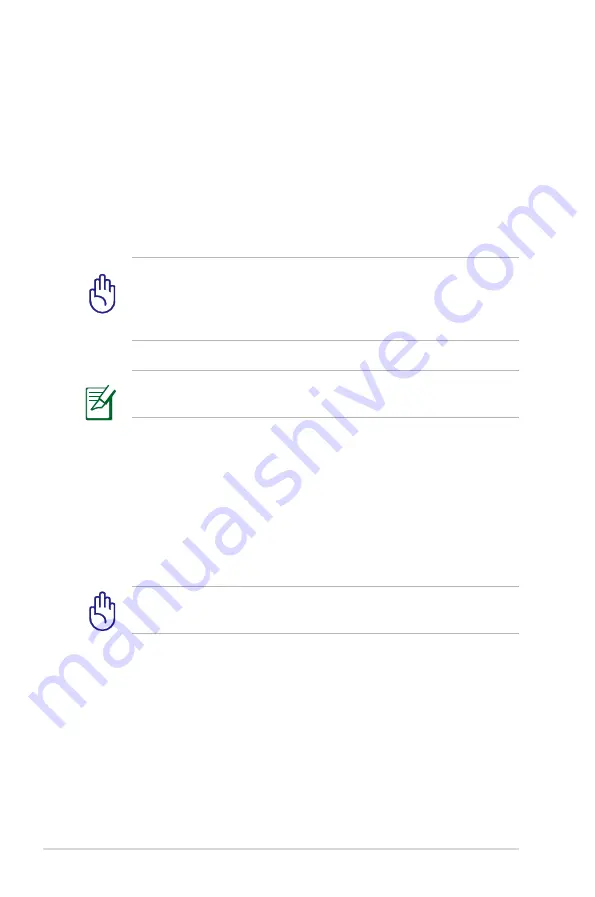
A-16
Notebook PC User Manual
Recover Windows to entire HD.
This option deletes all partitions from your hard disk drive and
creates a new system partition as drive “C”.
Recover Windows to entire HD with two partitions.
This option deletes all partitions from your hard drive and creates two
new partitions “C” (40%) and “D” (60%).
5. Follow the onscreen instructions to complete the recovery
process.
The Recovery Partition is created at the factory and cannot be
restored if deleted. Take your Notebook PC to an authorized
ASUS service center if you have problems with the recovery
process.
Visit the ASUS website at www.asus.com for updated drivers and
utilities.
Using DVD Recovery (on selected models)
AI Recovery
The
AI Recovery
is a DVD Recovery process that
allows you to back
up files and automatically create your own recovery discs from your
Notebook PC.
Do not restart or turn off your Notebook PC during the recovery
process.
To use the AI Recovery:
1. Click the
ASUS
icon on your desktop then select
Backup and
Restore > AI Recovery Burner.
2. Choose from the following AI Recovery options:
•
Backup to DVD/BD.
If you choose this option, insert a blank writable DVD/BD into
the optical drive then click
Backup.
Summary of Contents for E500C
Page 1: ...Notebook PC User Manual December 2012 E7837 ...
Page 5: ...1 Chapter 1 Introducing the Notebook PC ...
Page 13: ...2 Chapter 2 Knowing the parts ...
Page 23: ...3 Chapter 3 Getting Started ...
Page 41: ...4 Chapter 4 Using the Notebook PC ...
Page 59: ...A Appendix ...






























