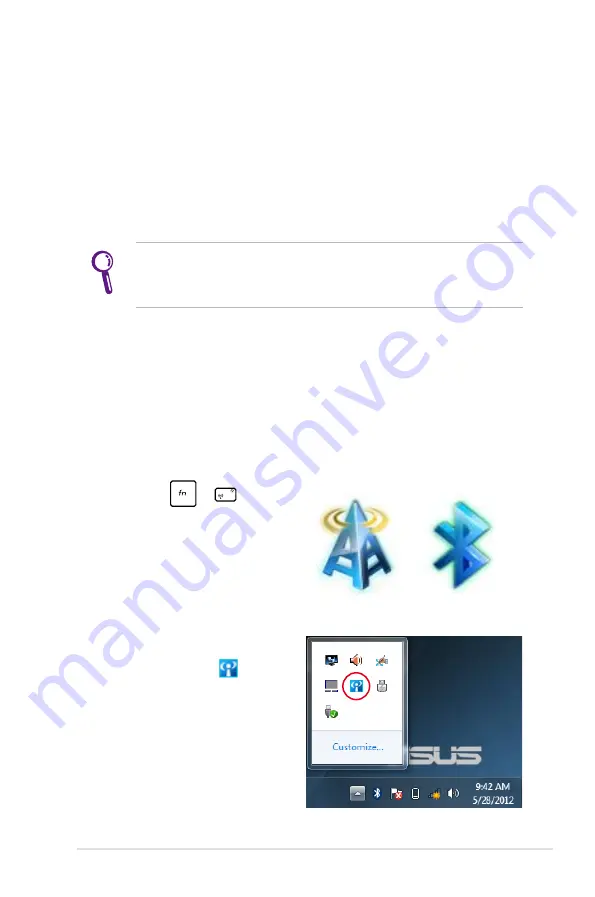
Notebook PC User Manual
55
Bluetooth allows you to access other devices such as Notebook PCs,
desktop PCs, tablets, and mobile phones that are also Bluetooth-
enabled. You can facilitate file transfers, use mobile phones as a
hotspot for internet connection, and share internet or network
connections with other devices using a Bluetooth connection.
If your Notebook PC did not come with a built-in Bluetooth, you
need to connect a USB or ExpressCard Bluetooth module to
create a Bluetooth connection.
Using your Bluetooth connection
The following steps can be used to add most Bluetooth devices and
establish a paired connection for data transfers:
Bluetooth Wireless Connection
(on selected models)
1. Turn the Wireless function on,
if necessary, using either of
the following options:
a. Press
+
until
the wireless LAN icon
and bluetooth icon (on
selected models) are
shown. Click on the
Bluetooth icon to activate
the Bluetooth function.
b. Double click the Wireless
Console icon on the
Windows® Notification
area then
click the
Bluetooth icon.
Bluetooth icon
WLAN icon
Summary of Contents for E500C
Page 1: ...Notebook PC User Manual December 2012 E7837 ...
Page 5: ...1 Chapter 1 Introducing the Notebook PC ...
Page 13: ...2 Chapter 2 Knowing the parts ...
Page 23: ...3 Chapter 3 Getting Started ...
Page 41: ...4 Chapter 4 Using the Notebook PC ...
Page 59: ...A Appendix ...






























