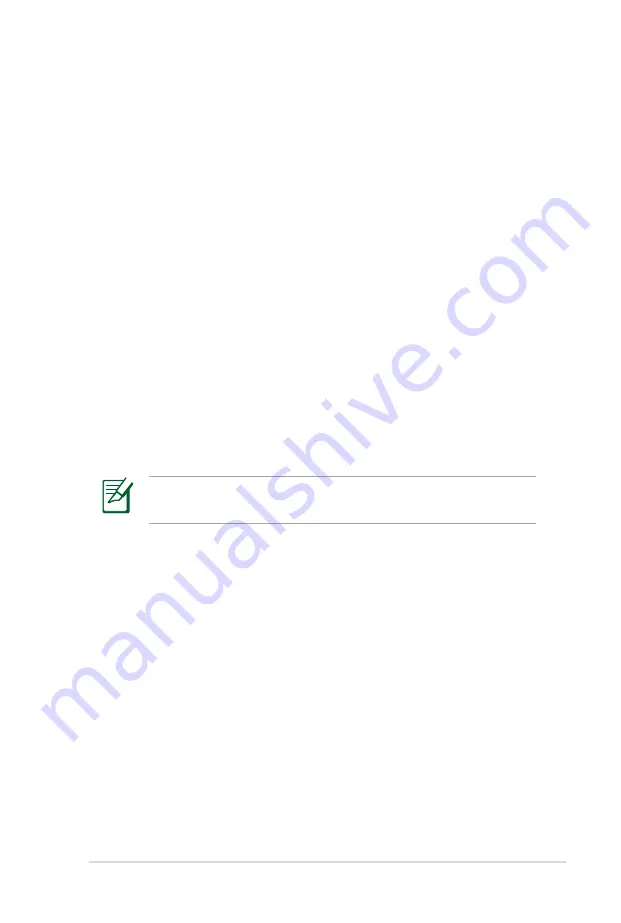
Notebook PC User Manual
A-7
Common Problems and Solutions
Hardware Problem - Optical Disc
The optical disc drive is not able to read or write discs.
1. Update the BIOS to the latest version and try again.
2. If updating the BIOS does not help, try better quality discs and
try again.
3. If the problem still exist, contact your local service center and
ask an engineer for assistance.
Unknown Reason - System Unstable
Cannot wake up from the hibernation.
1. Remove upgraded parts (RAM, HDD, WLAN, BT) if they were
installed after purchase.
2. If not the case, try MS System Restore to an earlier date.
3. If problem still persists, try restoring your system using the
recovery partition or DVD.
You must backup all your data to another location before
recovering.
4. If the problem still exist, contact your local service center and
ask an engineer for assistance.
Hardware Problem - Keyboard / Hotkey
The Hotkey (FN) is disabled.
A. Reinstall the “ATK0100” driver from the driver CD or download it
from the ASUS website.
Summary of Contents for E4878
Page 1: ...E SA TA HD MI 1394 AN T Notebook PC User Manual March 2010 E5127 ...
Page 5: ...1 Chapter 1 Introducing the Notebook PC ...
Page 11: ...2 Chapter 2 Knowing the parts ...
Page 12: ...12 Notebook PC User Manual Top Side The keyboard differs for each territory 3 4 5 8 7 6 1 2 9 ...
Page 27: ...3 Chapter 3 Getting Started ...
Page 51: ...4 Chapter 4 Using the Notebook PC ...
Page 66: ...66 Notebook PC User Manual Removing the hard disk drives Installing the hard disk drives ...
Page 80: ...80 Notebook PC User Manual ...
Page 81: ...A Appendix ...
Page 113: ...Notebook PC User Manual A 33 Spanish Swedish ...
Page 117: ...Notebook PC User Manual A 37 ...
















































