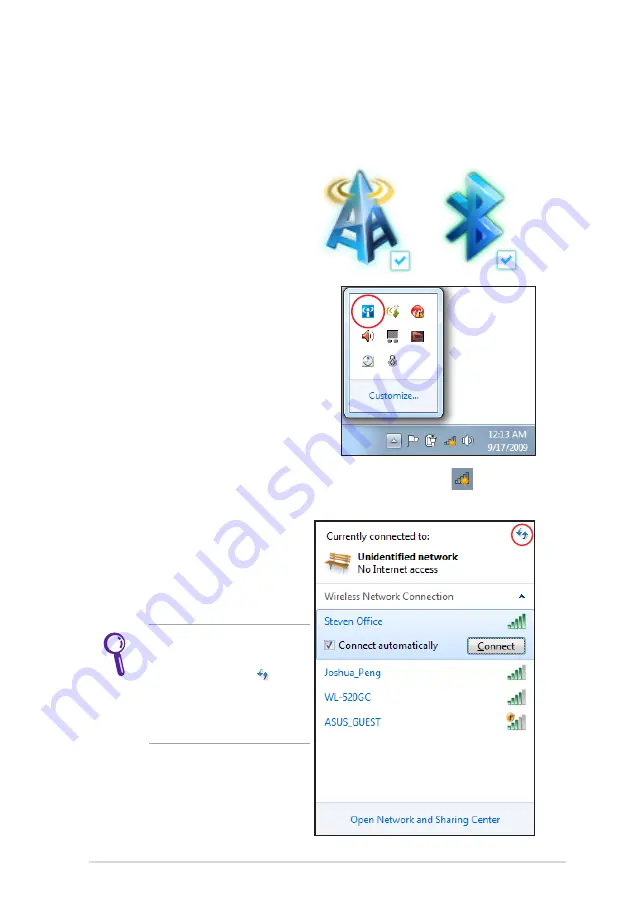
Notebook PC User Manual
73
Windows Wireless Network Connection
Connecting to a network
1. Switch ON the Wireless function if necessary for your model (see
switches in Section 3).
2. Press [FN+F2] repeatedly
until wireless LAN icon and
Bluetooth icon are shown.
Or double click the Wireless
Console icon in Windows
notification area and select the
wireless LAN icon.
3. Click the wireless network icon with an orange star
in the
Windows® Notification area.
4. Select the wireless access
point you want to connect
to from the list and click
Connect
to build the
connection.
If you cannot find the
desired access point, click
the
Refresh
icon
on
the upper right corner to
refresh and search in the
list again.
Summary of Contents for E4878
Page 1: ...E SA TA HD MI 1394 AN T Notebook PC User Manual March 2010 E5127 ...
Page 5: ...1 Chapter 1 Introducing the Notebook PC ...
Page 11: ...2 Chapter 2 Knowing the parts ...
Page 12: ...12 Notebook PC User Manual Top Side The keyboard differs for each territory 3 4 5 8 7 6 1 2 9 ...
Page 27: ...3 Chapter 3 Getting Started ...
Page 51: ...4 Chapter 4 Using the Notebook PC ...
Page 66: ...66 Notebook PC User Manual Removing the hard disk drives Installing the hard disk drives ...
Page 80: ...80 Notebook PC User Manual ...
Page 81: ...A Appendix ...
Page 113: ...Notebook PC User Manual A 33 Spanish Swedish ...
Page 117: ...Notebook PC User Manual A 37 ...






























