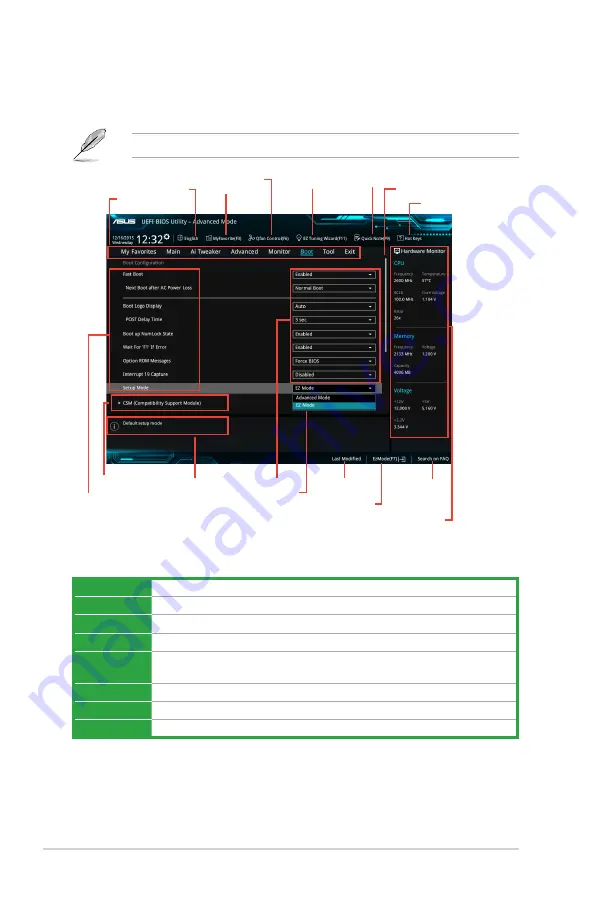
2-8
Chapter 2: BIOS information
Menu bar
The menu bar on top of the screen has the following main items:
My Favorites
For saving the frequently-used system settings and configuration
Main
For changing the basic system configuration
Ai Tweaker
For changing the overclocking settings
Advanced
For changing the advanced system settings
Monitor
For displaying the system temperature, power status, and changing the
fan settings
Boot
For changing the system boot configuration
Tool
For configuring options for special functions
Exit
For selecting the exit options and loading default settings
Menu bar
Sub-menu item
Configuration fields
Menu items
Pop-up window
Scroll bar
Last modified
settings
Quick note
Advanced Mode
The Advanced Mode provides advanced options for experienced end-users to configure the
BIOS settings. The figure below shows an example of the
Advanced Mode
.
To access the EZ Mode, click
Exit
, then select
ASUS EZ Mode
or press <
F7
>.
General help
Goes back
to EZ Mode
Search on FAQs
Language
MyFavorite
Q-Fan control
EZ Tuning Wizard
Hot Keys
Displays the CPU
temperature, CPU
and memory voltage
output











































