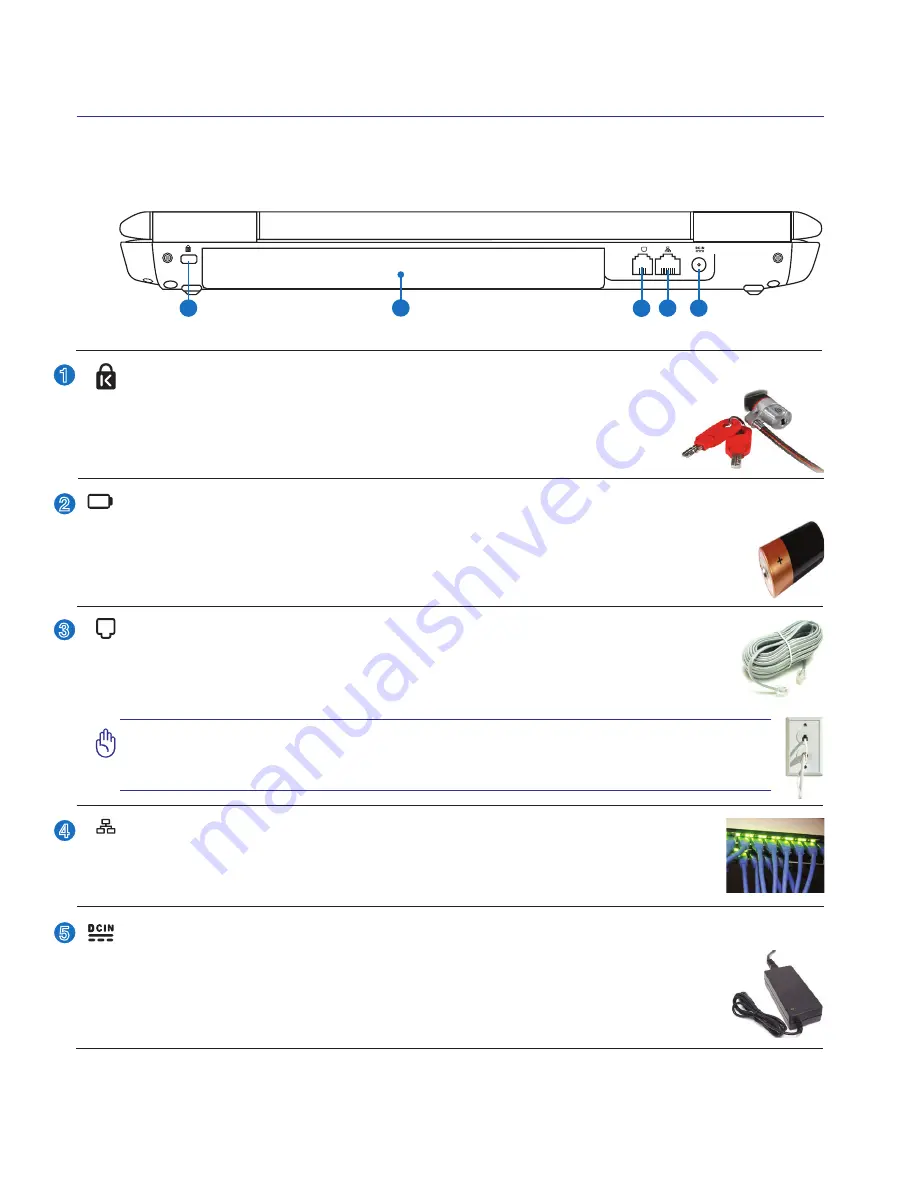
21
Knowing the Parts
2
Kensington
®
Lock Port
The Kensington
®
lock port allows the Notebook PC to be secured using Kensington
®
com-
patible Notebook PC security products. These security products usually include a metal
cable and lock that prevent the Notebook PC to be removed from a fixed object.
Some may also include a motion detector to sound an alarm when moved.
1
Rear Side
Refer to the diagram below to identify the components on this side of the Notebook PC.
1
2
3
5
4
Modem Port
The RJ-11 modem port with two pins is smaller than the RJ-45 LAN port and supports
a standard telephone cable. The internal modem supports up to 56K V.90 transfers. The
built-in connector allows convenient use without additional adapters.
IMPORTANT! The built-in modem does not support the voltage used in digital
phone systems. Do not connect the modem port to a digital phone system or
else damage will occur to the Notebook PC.
LAN Port
The RJ-45 LAN port with eight pins is larger than the RJ-11 modem port and supports a
standard Ethernet cable for connection to a local network. The built-in connector allows
convenient use without additional adapters.
Battery Pack
The battery pack is automatically charged when the Notebook PC is connected to an AC power source
and maintains power to the Notebook PC when AC power is not connected. This allows use when
moving temporarily between locations. Battery time varies by usage and by the specifications for this
Notebook PC. The battery pack cannot be disassembled and must be purchased as a single unit.
2
3
4
Power (DC) Input
The supplied power adapter converts AC power to DC power for use with this jack. Power sup
-
plied through this jack supplies power to the Notebook PC and charges the internal battery pack.
To prevent damage to the Notebook PC and battery pack, always use the supplied power
adapter.
CAUTION: MAY BECOME WARM TO HOT WHEN IN USE. BE SURE
NOT TO COVER THE ADAPTER AND KEEP IT AWAY FROM YOUR BODY.
5
Summary of Contents for E3407
Page 1: ...Notebook PC Hardware User s Manual E3407 Oct 2007 ...
Page 10: ...10 1 Introducing the Notebook PC ...
Page 22: ...22 2 Knowing the Parts ...
Page 36: ...36 4 Using the Notebook PC ...
Page 62: ...62 4 Using the Notebook PC ...
Page 93: ...Appendix A A 31 ...
















































