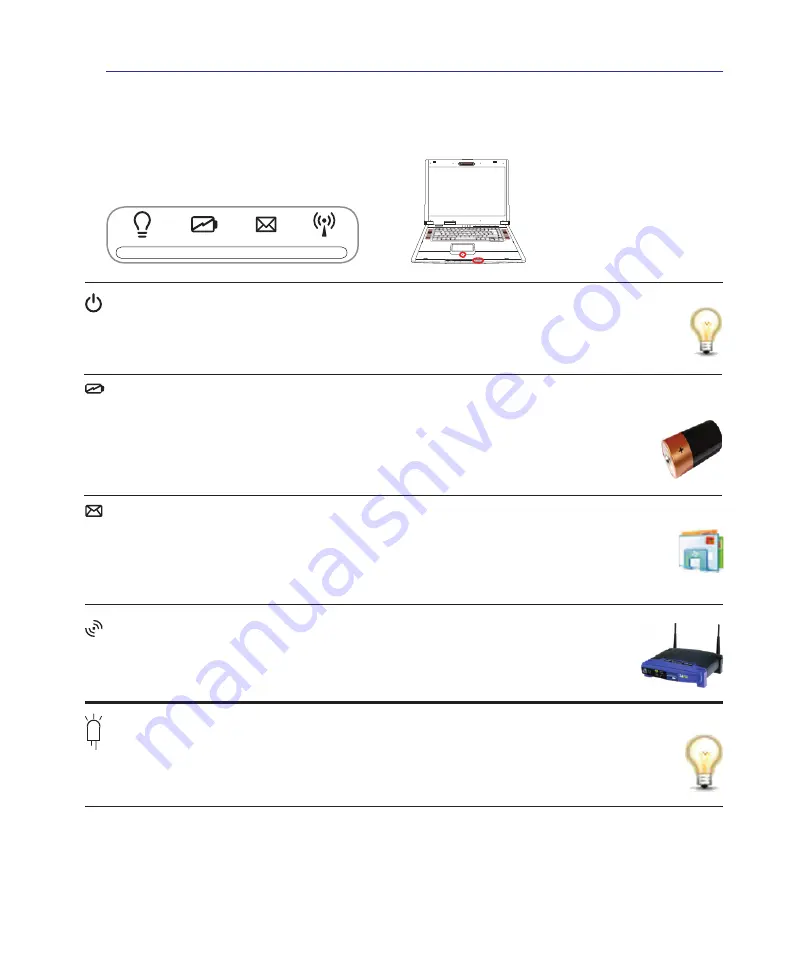
33
Getting Started
3
Status Indicators
Battery Charge Indicator
The battery charge indicator shows the status of the battery’s power as follows:
ON:
The Notebook PC’s battery is charging when AC power is connected.
OFF:
The Notebook PC’s battery is charged or completely drained.
Blinking:
Battery power is less than 10% and the AC power is not connected.
Power Indicator
The power indicator lights when the Notebook PC is turned ON and blinks slowly when the Note-
book PC is in the Suspend-to-RAM (Sleep) mode. This indicator is OFF when the Notebook PC
is turned OFF or in the Suspend-to-Disk (Hibernation) mode.
Front
</*+5)'3+8'
Wireless Indicator
This is only applicable on models with built-in wireless LAN and/or built-in Bluetooth.
When the built-in wireless LAN and/or built-in Bluetooth is enabled, this indicator will
light. (Windows software settings are necessary.)
Email Indicator
Flashes when there is one or more new email(s) in your email program’s inbox. This func-
tion requires software setup and may not be currently configured on your Notebook PC. This
function is designed for Microsoft email software only and may not work with email software
from other companies.
Pad-Lock Indicator (between touchpad buttons)
This indicator will light when the built-in touchpad is UNLOCKED (enabled). When the built-in
touchpad is LOCKED (disabled), this indicator will not light. Locking the touchpad will prevent
you from accidentally moving the cursor while typing and is best used with an external pointing
device such as a mouse.
Switches and Status Indicators (cont.)
















































