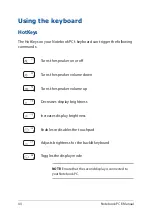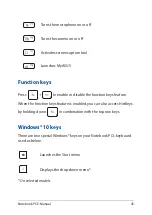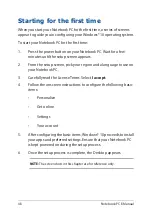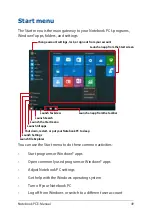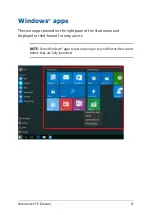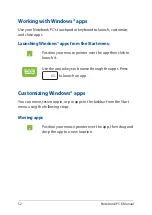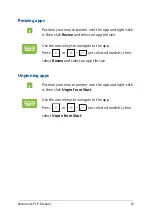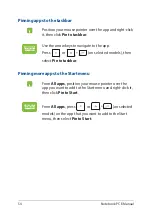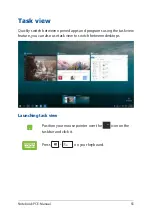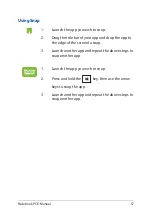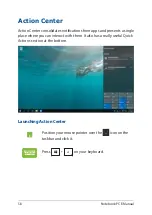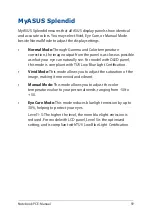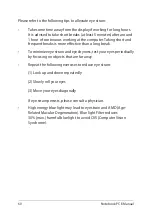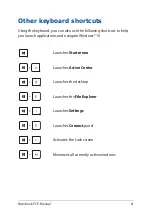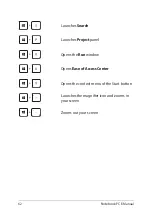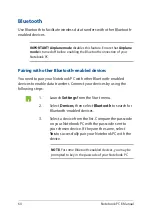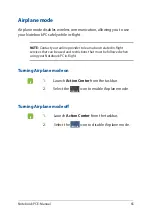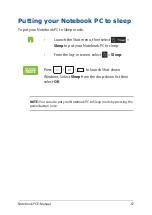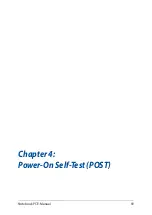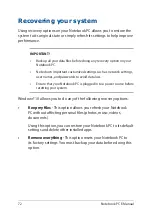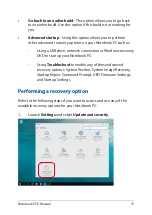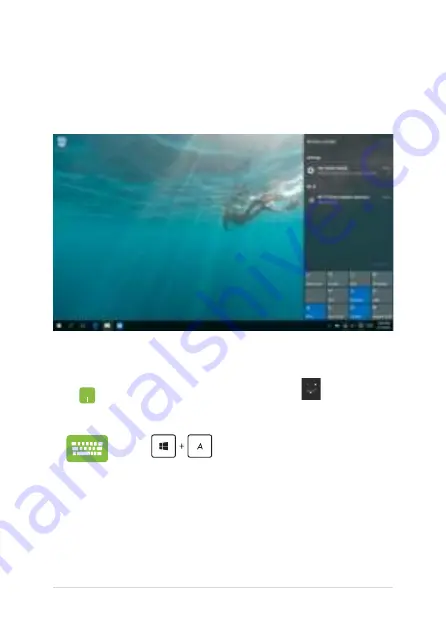
58
Notebook PC E-Manual
Action Center
Action Center consolidates notifications from apps and presents a single
place where you can interact with them. It also has a really useful Quick
Actions section at the bottom.
Launching Action Center
Position your mouse pointer over the
icon on the
taskbar and click it.
Press
on your keyboard.
Summary of Contents for E17919
Page 1: ...E17919 First Edition August 2021 E Manual ...
Page 14: ...14 Notebook PC E Manual ...
Page 15: ...Notebook PC E Manual 15 Chapter 1 Hardware Setup ...
Page 28: ...28 Notebook PC E Manual ...
Page 29: ...Notebook PC E Manual 29 Chapter 2 Using your Notebook PC ...
Page 32: ...32 Notebook PC E Manual Lift to open the display panel Press the power button ...
Page 47: ...Notebook PC E Manual 47 Chapter 3 Working with Windows 10 ...
Page 68: ...68 Notebook PC E Manual ...
Page 69: ...Notebook PC E Manual 69 Chapter 4 Power On Self Test POST ...
Page 75: ...Notebook PC E Manual 75 Tips and FAQs ...
Page 83: ...Notebook PC E Manual 83 Appendices ...
Page 97: ...Notebook PC E Manual 97 German Greek Italian Portuguese Spanish Swedish ...