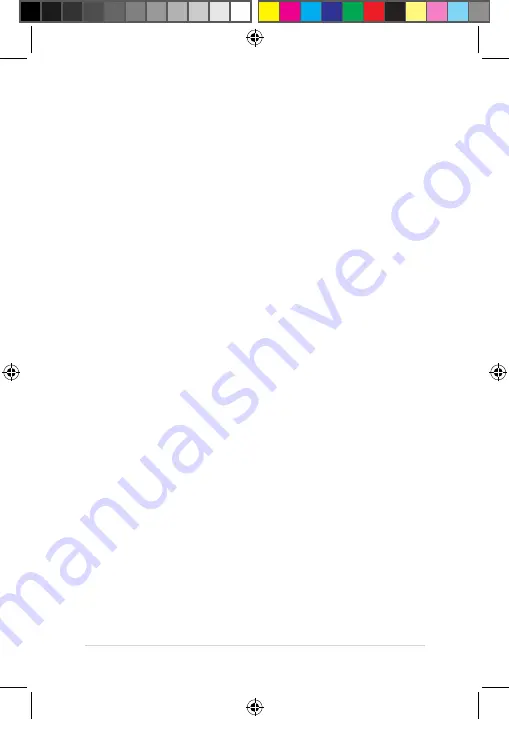
4
Notebook PC User Guide
IMPORTANT!
• Ensure that your Notebook PC is connected to a grounded power adapter before turning it
on for the first time.
• When using your Notebook PC on power adapter mode, the socket outlet must be near to the
unit and easily accessible.
• Locate the input/output rating label on your Notebook PC and ensure that it matches the
input/output rating information on your power adapter. Some Notebook PC models may
have multiple rating output currents based on the available SKU.
• Power adapter information:
- Input voltage: 100-240Vac
- Input frequency: 50-60Hz
- Rating output current: 3.42A (65W)
- Rating output voltage: 19V
Safety notices for your Notebook PC
CAUTION!
• This Notebook PC should only be used in environments with ambient temperatures between
5°C (41°F) and 35°C (95°F).
• Refer to the rating label on the bottom of your Notebook PC and ensure that your power
adapter complies with this rating.
• The power adapter may become warm to hot while in use. Do not cover the adapter and keep
it away from your body while it is connected to a power source.
WARNING!
Read the following precautions for your Notebook PC’s battery:
• Only ASUS-authorized technicians should
remove the battery inside the device
(for non-removable battery only).
• The battery used in this device may present
a risk of fire or chemical burn if removed or
disassembled.
• Follow the warning labels for your personal
safety.
• Risk of explosion if battery is replaced by an
incorrect type.
• Do not dispose of in fire.
• Never attempt to short-circuit your
Notebook PC’s battery.
• Never attempt to disassemble and
reassemble the battery
(for non-removable battery only).
• Discontinue usage if leakage is found.
• This battery and its components must be
recycled or disposed of properly.
• Keep the battery and other small
components away from children.
WARNING!
Your Notebook PC can get warm to hot while in use or while charging the battery pack. Do not
leave your Notebook PC on your lap or near any part of your body to prevent injury from heat.
When working on your Notebook PC, do not place it on surfaces that can block the vents.
E15906_P1440F_UM_V3_12pages.indd 4
2019/10/15 �� 05:29:12






























