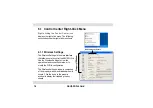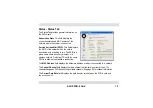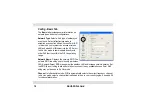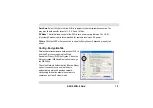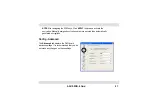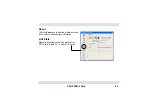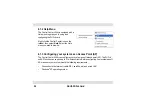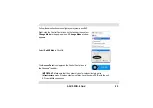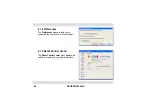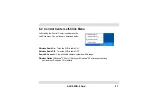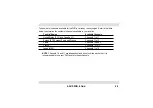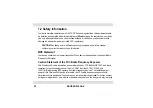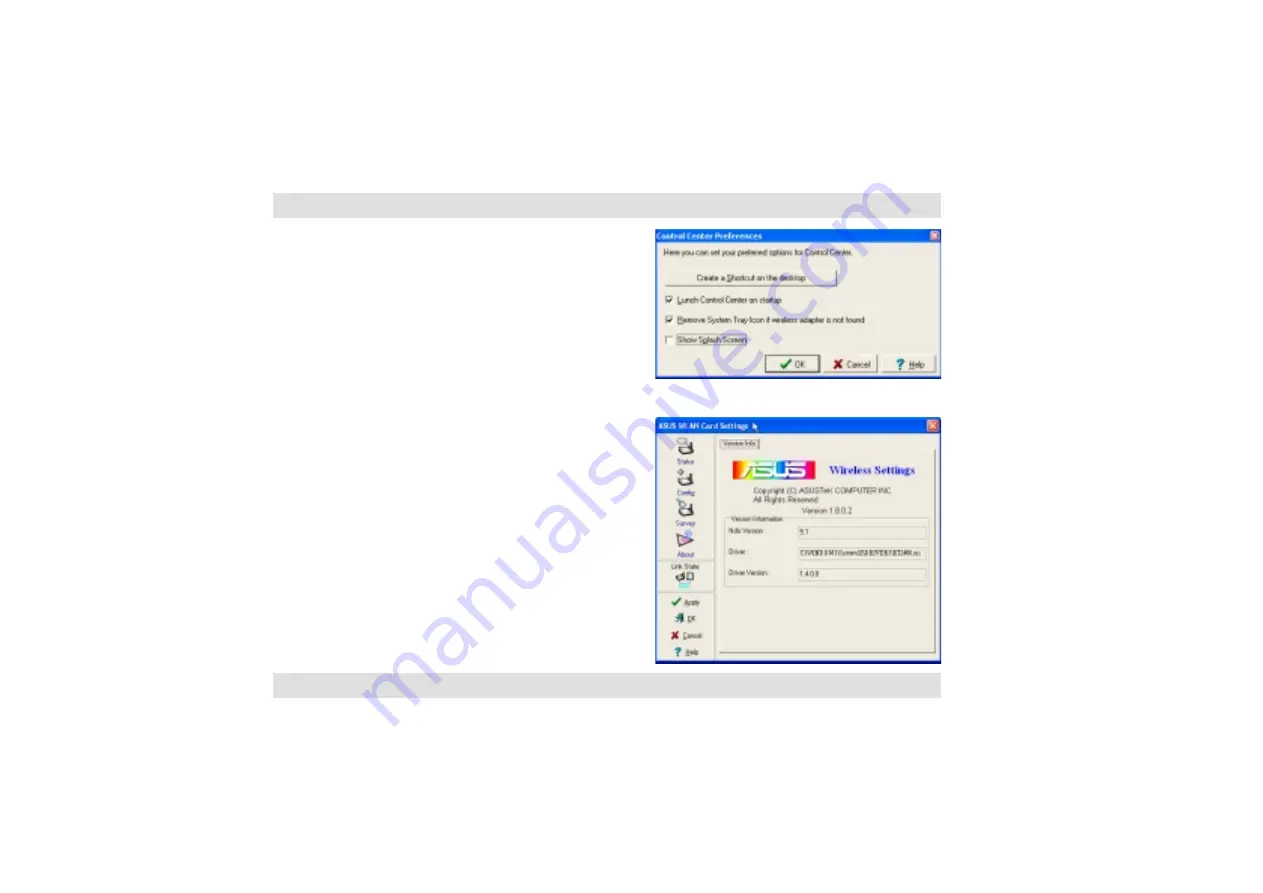Reviews:
No comments
Related manuals for E1337

8820
Brand: Paradyne Pages: 86

Express Ethernetwork DI-704P
Brand: D-Link Pages: 2

SCXI-1121
Brand: National Instruments Pages: 162

Scalar 50
Brand: Quantum Pages: 20

Node
Brand: Salto Pages: 2

VAR-EXT-CB105
Brand: Variscite Pages: 18

S9700-23D
Brand: UfiSpace Pages: 32

Hunter Series
Brand: Galaxy Pages: 30

G-170S
Brand: ZyXEL Communications Pages: 79

IPLink 2803
Brand: Patton electronics Pages: 2

N201-001-BL
Brand: Tripp Lite Pages: 3

TRACER 5045
Brand: ADTRAN Pages: 9

1353
Brand: Alcatel-Lucent Pages: 12

9255W
Brand: Aviosys Pages: 77

PCIe-PoE334LP
Brand: Neousys Technology Pages: 39

LOYTEC LIP‑3ECTC
Brand: DELTA GROUP Pages: 4

J8451A
Brand: ProCurve Pages: 2

livebox
Brand: ORANGE Pages: 8