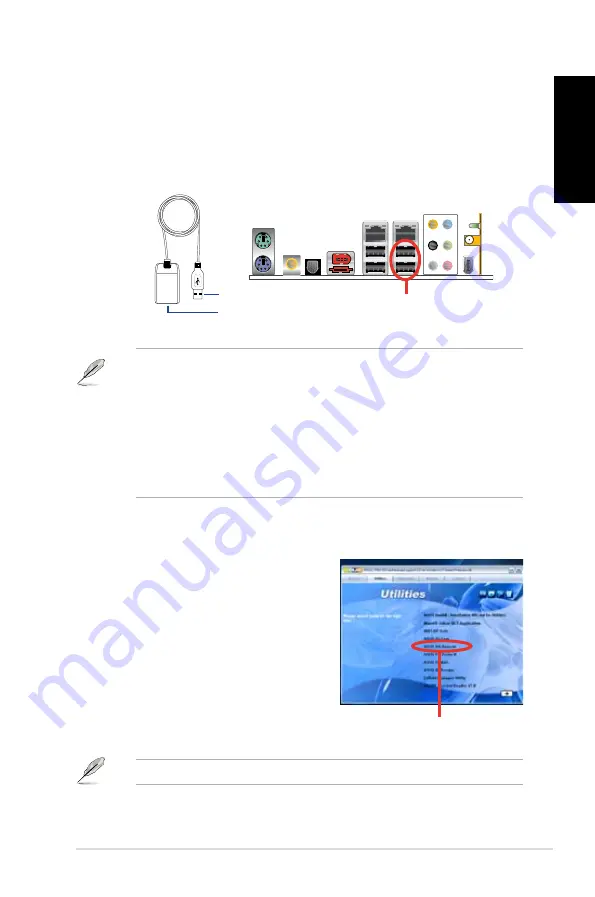
3
DH Remote
English
ASUS >>USB receiver
USB receiver
Infrared Receiver Installation
USB IR Receiver
Your motherboard will come bundled with a IR Receiver, simply connect the USB
end to your PC USB ports under the LAN port and place the IR receiver end at a
suitable place without hindrance.
IR Receiver
Software Installation
Before enjoying the convenience the ASUS
DH Remote brings you, you need to install
the software after the infrared receiver
installation.
Simply click and install the file
ASUS DH Remote
from Utilities menu of
the Motherboard Support CD package for
the first time, and it will launch automatically
everytime you start up your PC.
• The valid IR function distance is 6m depending on the environment.
Suggest you to aim at the IR receiver when using the ASUS DH Remote to
ensure a smooth and successful operation.
• These two USB ports support USB wake-up capability. So when the
computer is not turned on, removing USB devices such as the ASUS IR
receiver from these two ports will start up the PC.
• Back I/O differs depending on the motherboards.
• Supports operating system: Windows XP, 003 server, XP (64-bit), and
003 server (64-bit).
USB Ports
USB end
Infrared end
ASUS DH Remote
The
Utilites
screen differs depending on the motherboard.
Summary of Contents for DH Remote
Page 1: ...English DH Remote User Guide Copyright 2006 ASUSTeK COMPUTER INC All Rights Reserved ...
Page 9: ...Français DH Remote Guide Copyright 2006 ASUSTeK COMPUTER INC Tous droits réservés ...
Page 25: ...Italiano DH Remote Guida Utente Copyright 2006 ASUSTeK COMPUTER INC Tutti i Diritti Riservati ...
Page 57: ...繁體中文 DH Remote 使用手冊 版權所有 不得翻印 2006 華碩電腦 ...
Page 65: ...簡體中文 DH Remote 用戶手冊 版權所有 不得翻印 2006 華碩電腦 ...
Page 73: ...日本語 DH Remote ユーザーガイド Copyright 2006 ASUSTeK COMPUTER INC All Rights Reserved ...
Page 81: ...DH Remote 사용자 가이드 Copyright 2006 ASUSTeK COMPUTER INC All Rights Reserved 한국어 ...
Page 89: ...Türkçe DH Remote Kullan c K lavuzu Telif hakk 2006 ASUSTeK COMPUTER INC Tüm Haklar Sakl d r ...




































