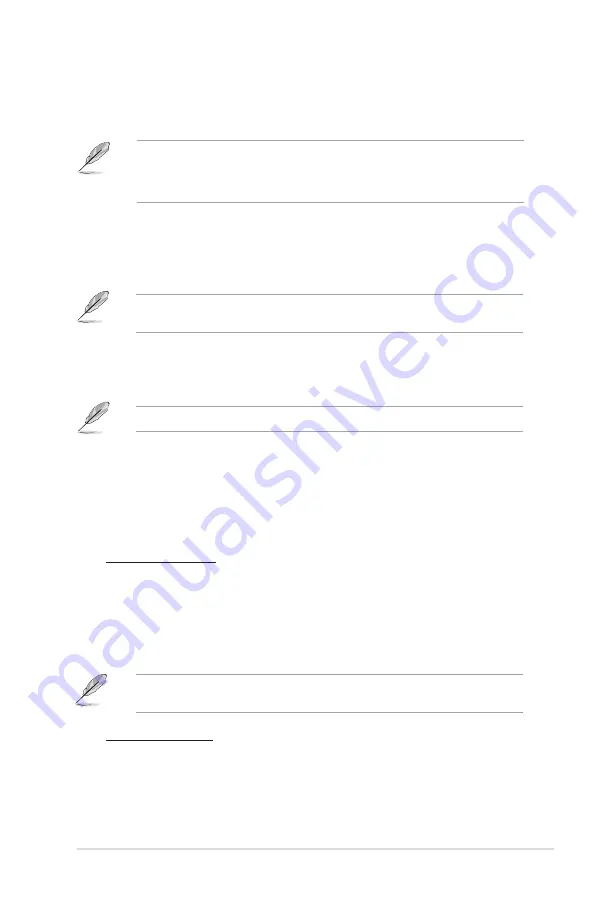
ASUS.CS6110
6-7
•. ASUS.Update.requires.an.Internet.connection.either.through.a.network.or.an.Internet..
. Service.Provider.(ISP)..
.
•. This.utility.is.available.in.the.support.DVD.that.comes.with.the.motherboard.package.
ASUS Update
The.ASUS.Update.is.a.utility.that.allows.you.to.manage,.save,.and.update.the.motherboard.
BIOS.in.Windows
®
.environment..
Installing ASUS Update
To install ASUS Update:
1..
Place.the.support.DVD.in.the.optical.drive..The.
Drivers
.menu.appears..
If.Autorun.is.disabled,.double-click.the.
setup.exe
file from the ASUS Update folder in the
support.DVD..
2..
Click.the.
Utilities
.tab,.then.click.
Install ASUS Update
..
3..
Follow.the.onscreen.instructions.to.complete.the.installation.
Quit.all.Windows
®
.applications.before.you.update.the.BIOS.using.this.utility.
Updating the BIOS
To update the BIOS:
1..
From.the.Windows
®
.desktop,.click.
Start
>
Programs
>
ASUS
>
ASUS Update
>
ASUS Update
.to.launch.the.ASUS.Update.utility..
2..
From.the.dropdown.list,.select.any.of.the.updating.process:
Updating.from.the.Internet
.
a.. Select.
Update BIOS
.
from the Internet
,.then.click.
Next
.
b. Select the ASUS FTP site nearest you to avoid network traffic, or click
Auto
Select
.then.click.
Next
.
.
c.. From.the.FTP.site,.select.the.BIOS.version.that.you.wish.to.download.then.click..
.
Next
.
The.ASUS.Update.utility.is.capable.of.updating.itself.through.the.Internet..Always.update.
the.utility.to.avail.all.its.features.
Updating.from.a.BIOS.file
.
a.. Select.
Update BIOS from a file
,.then.click.
Next
.
b. Locate the BIOS file from the
Open
.window,.then.click.
Open
.
3..
Follow.the.onscreen.instructions.to.complete.the.updating.process.
Summary of Contents for CS6110
Page 1: ...華碩桌上型電腦 CS6110 使用手冊 ...
Page 10: ... ...
Page 18: ...1 8 第一章 系統導覽 ...
Page 34: ...2 16 第二章 使用 Windows 7 ...
Page 37: ...3 3 華碩 CS6110 連接四聲道喇叭 連接六聲道喇叭 ...
Page 38: ...3 4 第三章 裝置連接 連接八聲道喇叭 ...
Page 42: ...3 8 第三章 裝置連接 ...
Page 57: ...6 10 第六章 使用應用程式 4 選擇安裝精靈的語言 然後點選 下一步 5 點選 下一步 繼續 6 勾選 我接受授權條款 完成後點選 下一步 ...
Page 58: ...華碩 CS6110 6 11 7 選擇 典型 然後點選 下一步 8 勾選 是 我想傳送匿名應用程式資料給 Nero 協助進行改善 然後點選 下一 步 9 完成後點選 結束 ...
Page 59: ...6 12 第六章 使用應用程式 燒錄檔案 請參考以下步驟燒錄檔案 1 在主選單中點選 資料燒錄 新增 2 選擇您想要燒錄的檔案 點選 新增 ...
Page 68: ...華碩台式電腦 CS6110 用戶手冊 ...
Page 77: ... ...
Page 85: ...1 8 第一章 系統導覽 ...
Page 101: ...2 16 第二章 使用 Windows 7 ...
Page 103: ...3 2 第三章 設備連接 連接麥克風與喇叭 台式機的前後面板均有麥克風接口與喇叭接口 後面板的音頻 I O 接口允許您 連接二 四 六 八聲道立體聲喇叭 連接耳機與話筒 連接二聲道喇叭 ...
Page 104: ...3 3 華碩 CS6110 連接四聲道喇叭 連接六聲道喇叭 ...
Page 105: ...3 4 第三章 設備連接 連接八聲道喇叭 ...
Page 109: ...3 8 第三章 設備連接 ...
Page 124: ...6 10 第六章 使用應用程序 4 選擇安裝嚮導的語言 然後點擊 下一步 5 點擊 下一步 繼續 6 勾選 我接受許可證條款 完成後點擊 下一步 ...
Page 125: ...華碩 CS6110 6 11 7 選擇 典型 然後點擊 下一步 8 勾選 是 我想通過向 Nero 傳送匿名應用程序數據以提供幫助 然後點擊 下一步 9 完成後點擊 退出 ...
Page 126: ...6 12 第六章 使用應用程序 刻錄文件 請參考以下步驟刻錄文件 1 在主菜單中點擊 數據刻錄 添加 2 選擇您想要刻錄的文件 點擊 添加 ...
Page 129: ...華碩 CS6110 6 15 ...
Page 135: ...ASUS Essentio Desktop PC CS6110 User Manual ...
Page 144: ... ...
Page 152: ...1 8 Chapter 1 Getting started ...
Page 168: ...2 16 Chapter 2 Using Windows 7 ...
Page 171: ...ASUS CS6110 3 3 Connecting 4 channel Speakers Connecting 6 channel Speakers ...
Page 172: ...3 4 Chapter 3 Connecting devices to your computer Connecting 8 channel Speakers ...
Page 176: ...3 8 Chapter 3 Connecting devices to your computer ...
Page 180: ...4 4 Chapter 4 Using your computer ...
Page 200: ...ASUS Essentio Desktop PC CS6110 Benutzerhandbuch ...
Page 231: ...2 16 Kapitel 2 Verwenden von Windows 7 ...
Page 234: ...ASUS CS6110 3 3 Anschluss von 4 Kanal Lautsprechern Anschluss von 6 Kanal Lautsprechern ...
Page 235: ...3 4 Kapitel 3 Anschließen von Geräten an Ihren Computer Anschluss von 8 Kanal Lautsprechern ...
Page 239: ...3 8 Kapitel 3 Anschließen von Geräten an Ihren Computer ...
Page 243: ...4 4 Kapitel 4 Computer verwenden ...






























