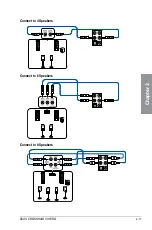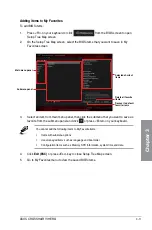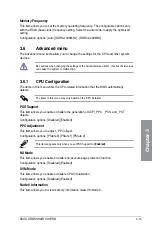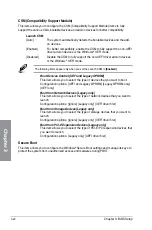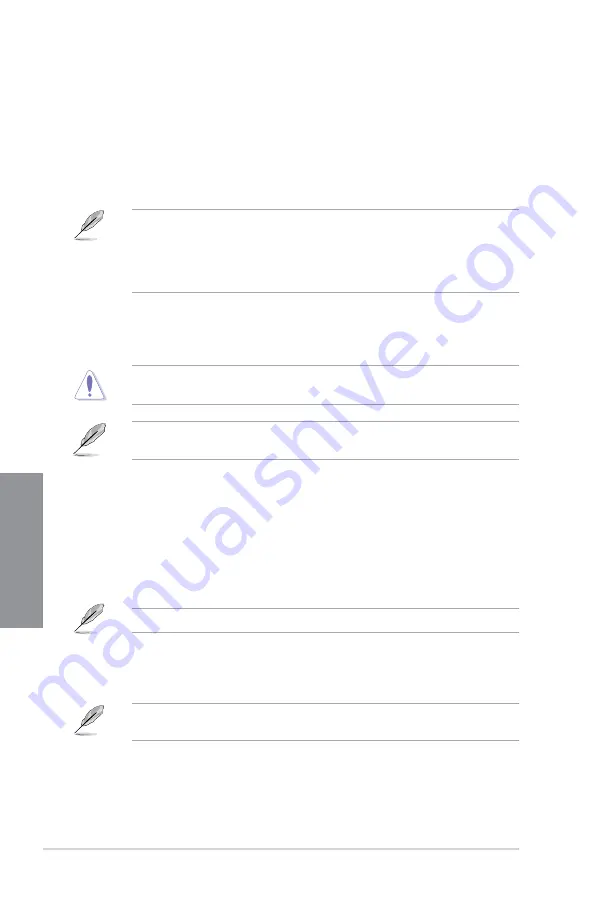
3-12
Chapter 3: BIOS Setup
Chapter 3
3.4
Main menu
The Main menu screen appears when you enter the Advanced Mode of the BIOS Setup
program. The Main menu provides you an overview of the basic system information, and
allows you to set the system date, time, language, and security settings.
Security
The Security menu items allow you to change the system security settings.
•
If you have forgotten your BIOS password, erase the CMOS Real Time Clock (RTC)
RAM to clear the BIOS password. See section
1.1.6 Onboard buttons and switches
for information on how to erase the RTC RAM via the Clear CMOS button.
•
The Administrator or User Password items on top of the screen show the default
[Not
Installed]
. After you set a password, these items show
[Installed]
.
3.5
Extreme Tweaker menu
The Extreme Tweaker menu items allow you to configure overclocking-related items.
Be cautious when changing the settings of the Extreme Tweaker menu items. Incorrect
field values can cause the system to malfunction
The configuration options for this section vary depending on the CPU and DIMM model you
installed on the motherboard.
Ai Overclock Tuner
Allows you to select the CPU overclocking options to achieve the desired CPU internal
frequency. Configuration options:
[Auto]
Loads the optimal settings for the system.
[Manual]
Allows you to individually set overclocking parameters.
[D.O.C.P.]
Allows you to select a DRAM O.C. profile, and the related parameters will
be adjusted automatically.
The following item appears only when you set the Ai Overclocking Tuner to
[Manual]
.
BCLK Frequency
This item allows you to set the BCLK frequency to enhance the system performance.
Use the <+> or <-> to adjust the value.
We recommend you to set the value based on the CPU specification, as high BCLK
frequencies may damage the CPU permanently.