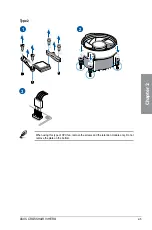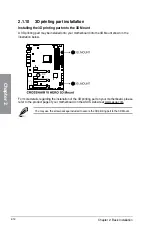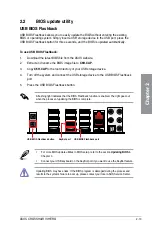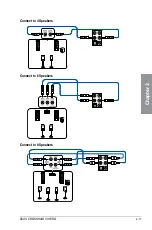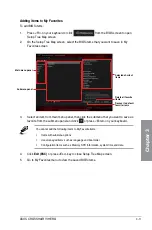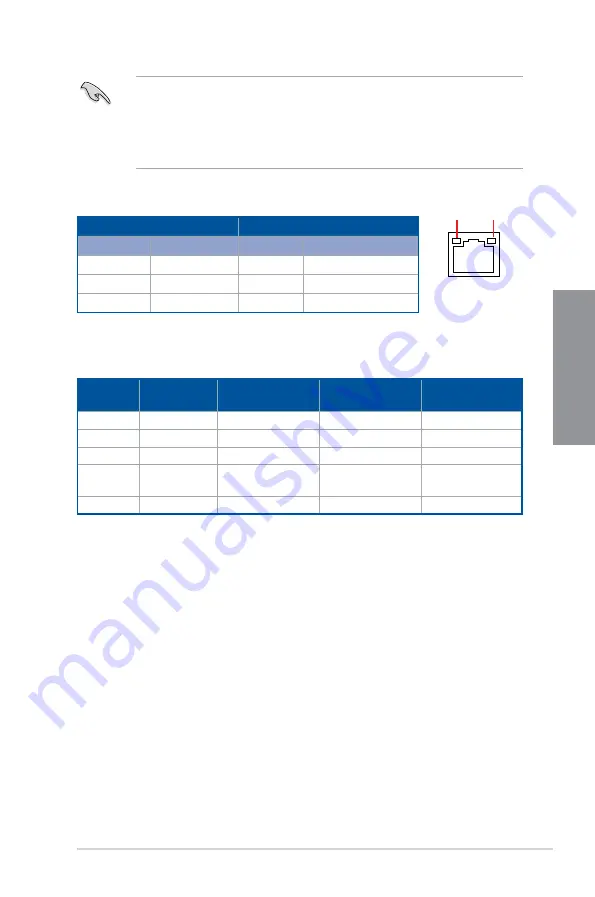
ASUS CROSSHAIR VI HERO
2-15
Chapter 2
* LAN ports LED indications
•
USB 3.0 devices can only be used as data storage only.
•
We strongly recommend that you connect USB 3.0 devices to USB 3.0 ports for faster
and better performance for your USB 3.0 devices.
• When KeyBot II is activated, USB hot plug function of the KeyBot port (USB 2.0 port
12) will be temporarily disabled.
** Audio 2, 4, 6 or 8-channel configuration
SPEED
LED
ACT/LINK
LED
LAN port
Activity Link LED
Speed LED
Status
Description
Status
Description
OFF
No link
OFF
10 Mbps connection
ORANGE
Linked
ORANGE
100 Mbps connection
BLINKING
Data activity
GREEN
1 Gbps connection
Port
Headset
2-channel
4-channel
6-channel
8-channel
Light Blue
Line In
Line In
Line In
Side Speaker Out
Lime
Line Out
Front Speaker Out Front Speaker Out Front Speaker Out
Pink
Mic In
Mic In
Mic In
Mic In
Orange
–
–
Center/Sub
woofer
Center/Sub
woofer
Black
–
Rear Speaker Out
Rear Speaker Out Rear Speaker Out