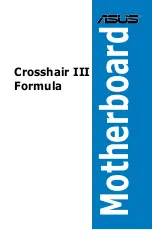ix
Safety information
Electrical safety
• To prevent electrical shock hazard, disconnect the power cable from the
electrical outlet before relocating the system.
• When adding or removing devices to or from the system, ensure that the power
cables for the devices are unplugged before the signal cables are connected. If
possible, disconnect all power cables from the existing system before you add
a device.
• Before connecting or removing signal cables from the motherboard, ensure
that all power cables are unplugged.
• Seek professional assistance before using an adapter or extension cord.
These devices could interrupt the grounding circuit.
• Ensure that your power supply is set to the correct voltage in your area. If you
are not sure about the voltage of the electrical outlet you are using, contact
your local power company.
• If the power supply is broken, do not try to fix it by yourself. Contact a qualified
service technician or your retailer.
• The optical S/PDIF is an optional component (may or may not be included in
your motherboard) and is defined as a CLASS 1 LASER PRODUCT.
INVISIBLE LASER RADIATION, AVOID EXPOSURE TO BEAM.
• Never dispose of the battery in fire. It could explode and release harmful
substances into the environment.
• Never dispose of the battery with your regular household waste. Take it to a
hazardous material collection point.
• Never replace the battery with an incorrect battery type.
• RISK OF EXPLOSION IF BATTERY IS REPLACED BY AN INCORRECT
TYPE.
• DISPOSE OF USED BATTERIES ACCORDING TO THE ABOVE
BATTERY-RELATED INSTRUCTIONS.
Summary of Contents for CROSSHAIR III FORMULA
Page 1: ...Motherboard Crosshair III Formula ...
Page 16: ...xvi ...
Page 26: ...1 8 Chapter 1 Product Introduction ...
Page 34: ...2 2 Motherboard overview 2 2 1 Motherboard layout 2 6 Chapter 2 Hardware information ...
Page 122: ...3 48 Chapter 3 BIOS setup ...
Page 160: ...ROG Crosshair III Formula Chapter summary 5 5 1 ATI CrossFireX technology 5 1 ...
Page 165: ...A Appendix Debug code table The Appendix lists the debug code table for the LCD Poster ...
Page 166: ...ROG Crosshair III Formula Chapter summary A Debug code table A 1 ...
Page 170: ...A 4 Appendix Debug code table ...