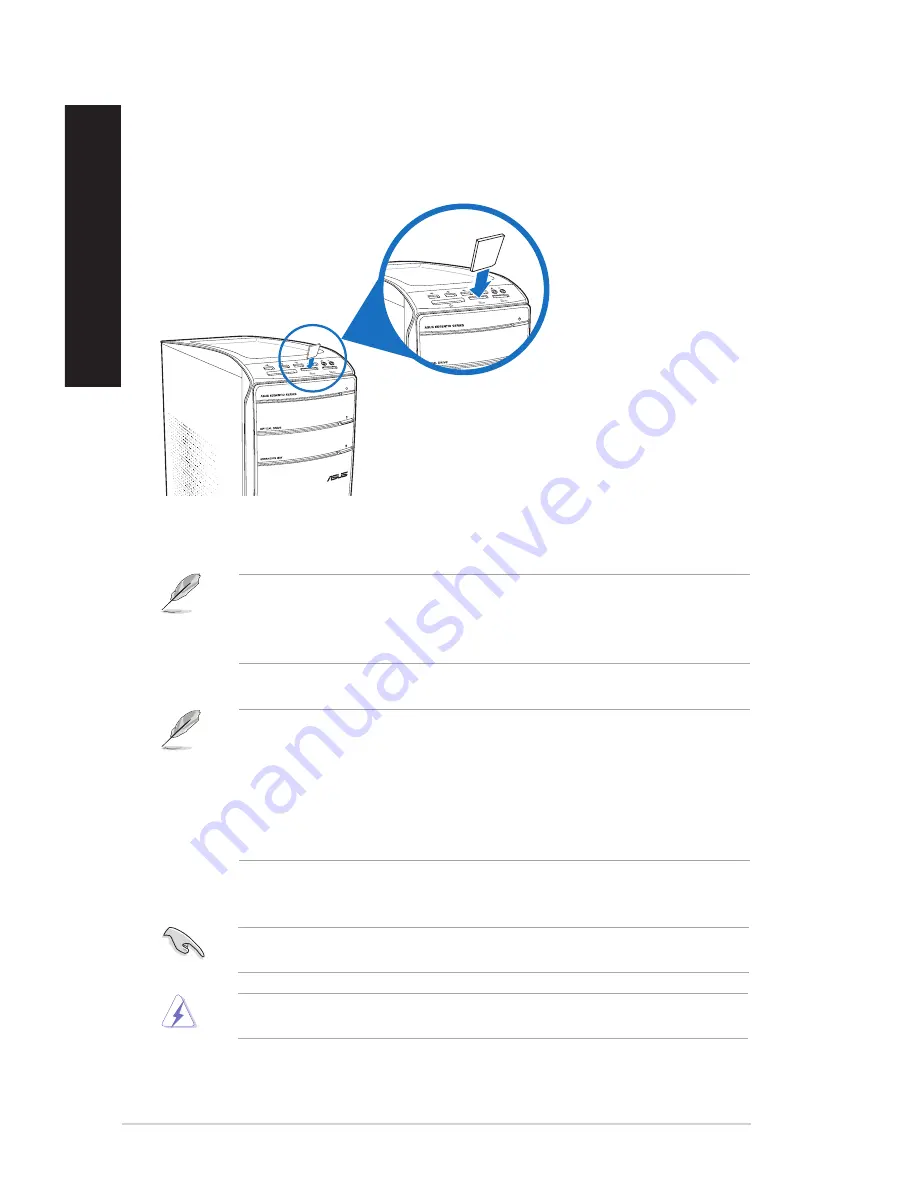
40
Chapter 4: Using your computer
EN
GL
IS
H
EN
GL
IS
H
EN
GL
IS
H
EN
GL
IS
H
3.
When finished, right-click the memory card drive icon on the
Computer
screen, click
Eject
, and then remove the card.
Never remove cards while or immediately after reading, copying, formatting, or deleting
data on the card or else data loss may occur.
To prevent data loss, use “Safely Remove Hardware and Eject Media” in the Windows
notification area before removing the memory card.
Using the memory card reader
Digital cameras and other digital imaging devices use memory cards to store digital picture or
media files. The built-in memory card reader on the front panel of your system allows you to
read from and write to different memory card drives.
To use the memory card:
1.
Insert the memory card into the card slot.
2.
Select a program from the AutoPlay window to access your files.
• A memory card is keyed so that it fits in only one direction. DO NOT force a card into a
slot to avoid damaging the card.
• You can place media in one or more of the card slots and use each media
independently. Place only one memory card in a slot at one time.
• If AutoPlay is NOT enabled on your computer, hover your mouse pointer over the lower-
left hand corner of the Windows desktop, then right-click on the Start Screen thumbnail.
From the pop-up menu, click
File Explorer
, and double-click the memory card to access
its contents.
• Each card slot has its own drive icon which is displayed on the
Computer
screen.
• The memory card reader LED lights up and blinks when data is being read from or
written to the memory card.
















































