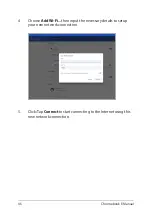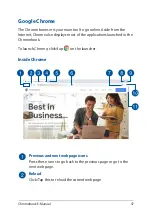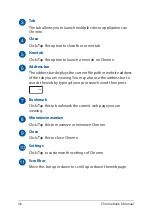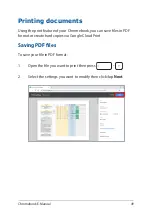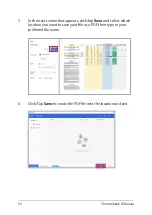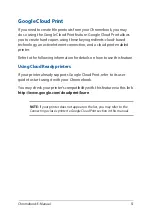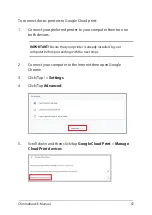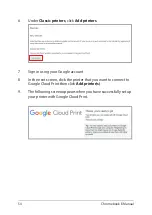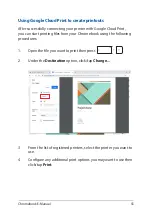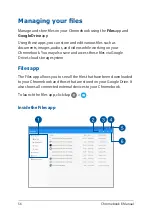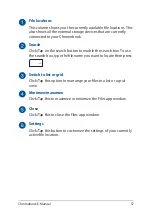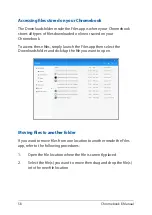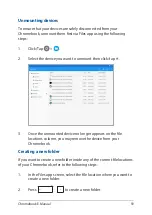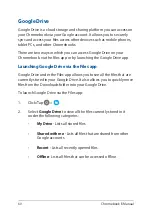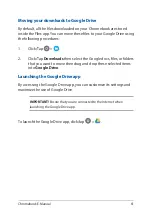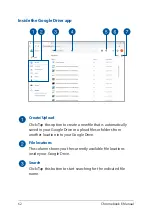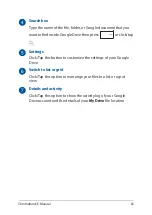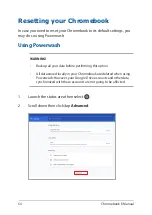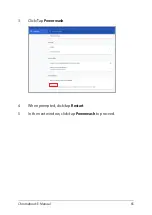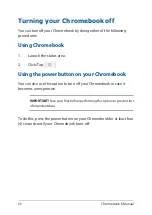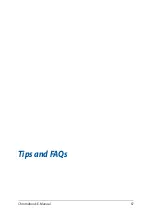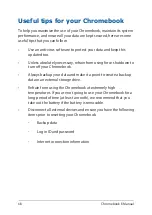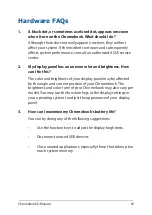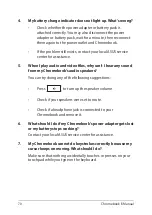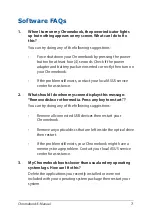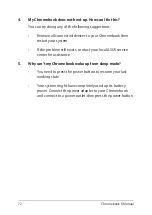60
Chromebook E-Manual
Google Drive
Google Drive is a cloud storage and sharing platform you can access on
your Chromebook via your Google account. It allows you to securely
sync and access your files across other devices such as mobile phones,
tablet PCs, and other Chromebooks.
There are two ways in which you can access Google Drive on your
Chromebook: via the Files app or by launching the Google Drive app.
Launching Google Drive via the Files app
Google Drive under the Files app allows you to see all the files that are
currently stored in your Google Drive. It also allows you to quickly move
files from the Downloads folder into your Google Drive.
To launch Google Drive via the Files app:
1. Click/Tap >
.
2. Select
Google Drive
to view all the files currently stored in it
under the following categories:
•
My Drive
- Lists all stored files.
•
Shared with me
- Lists all files that are shared from other
Google accounts.
•
Recent
- Lists all recently opened files.
•
Offline
- Lists all files that can be accessed offline.
Summary of Contents for Chromebook C423NA
Page 1: ...E15463 First Edition June 2019 E Manual ...
Page 12: ...12 Chromebook E Manual ...
Page 13: ...Chromebook E Manual 13 Chapter 1 Hardware Setup ...
Page 22: ...22 Chromebook E Manual ...
Page 23: ...Chromebook E Manual 23 Chapter 2 Using your Chromebook ...
Page 35: ...Chromebook E Manual 35 Chapter 3 Working with Chromebook ...
Page 67: ...Chromebook E Manual 67 Tips and FAQs ...
Page 73: ...Chromebook E Manual 73 Appendices ...
Page 86: ...86 Chromebook E Manual German Greek Italian Portuguese Spanish Swedish ...