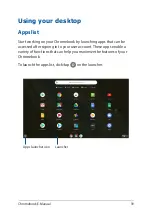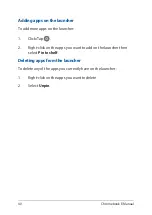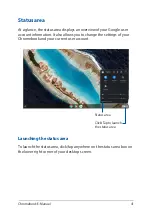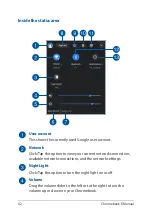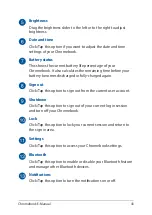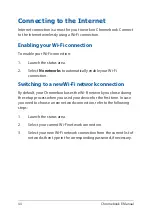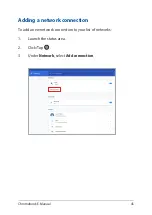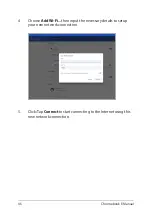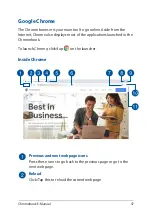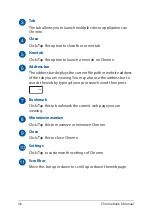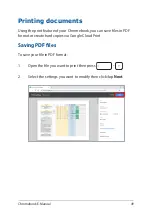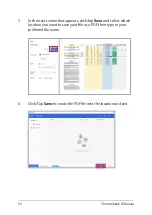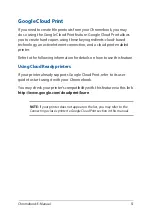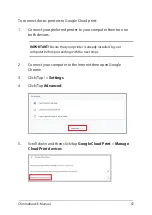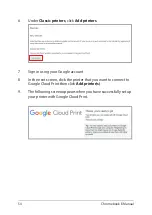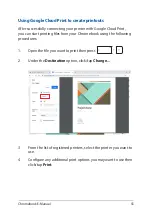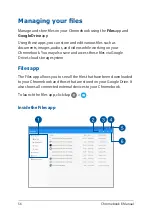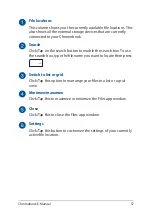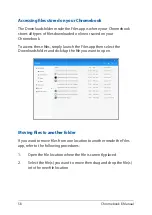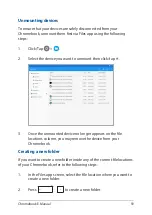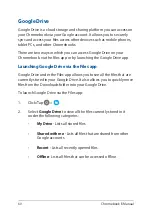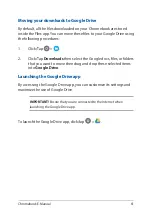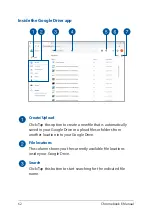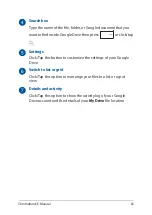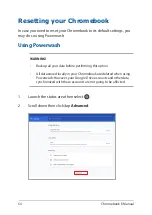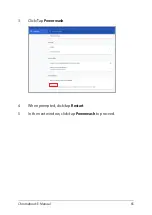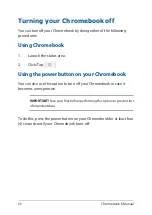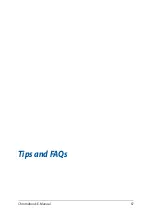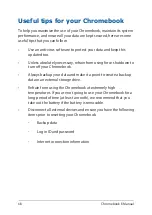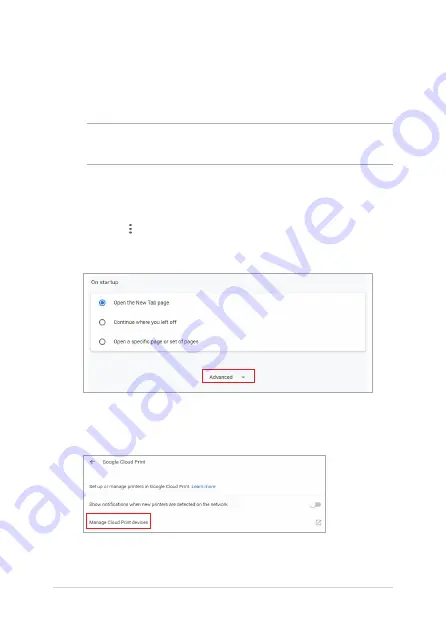
Chromebook E-Manual
53
To connect classic printers to Google Cloud print:
1.
Connect your preferred printer to your computer then turn on
both devices.
IMPORTANT!
Ensure that your printer is already installed to your
computer before proceeding with the next steps.
2.
Connect your computer to the Internet then open Google
Chrome.
3. Click/Tap
>
Settings
.
4. Click/Tap
Advanced
.
5.
Scroll down and then click/tap
Google Cloud Print
>
Manage
Cloud Print devices
.
Summary of Contents for Chromebook C423NA
Page 1: ...E15463 First Edition June 2019 E Manual ...
Page 12: ...12 Chromebook E Manual ...
Page 13: ...Chromebook E Manual 13 Chapter 1 Hardware Setup ...
Page 22: ...22 Chromebook E Manual ...
Page 23: ...Chromebook E Manual 23 Chapter 2 Using your Chromebook ...
Page 35: ...Chromebook E Manual 35 Chapter 3 Working with Chromebook ...
Page 67: ...Chromebook E Manual 67 Tips and FAQs ...
Page 73: ...Chromebook E Manual 73 Appendices ...
Page 86: ...86 Chromebook E Manual German Greek Italian Portuguese Spanish Swedish ...