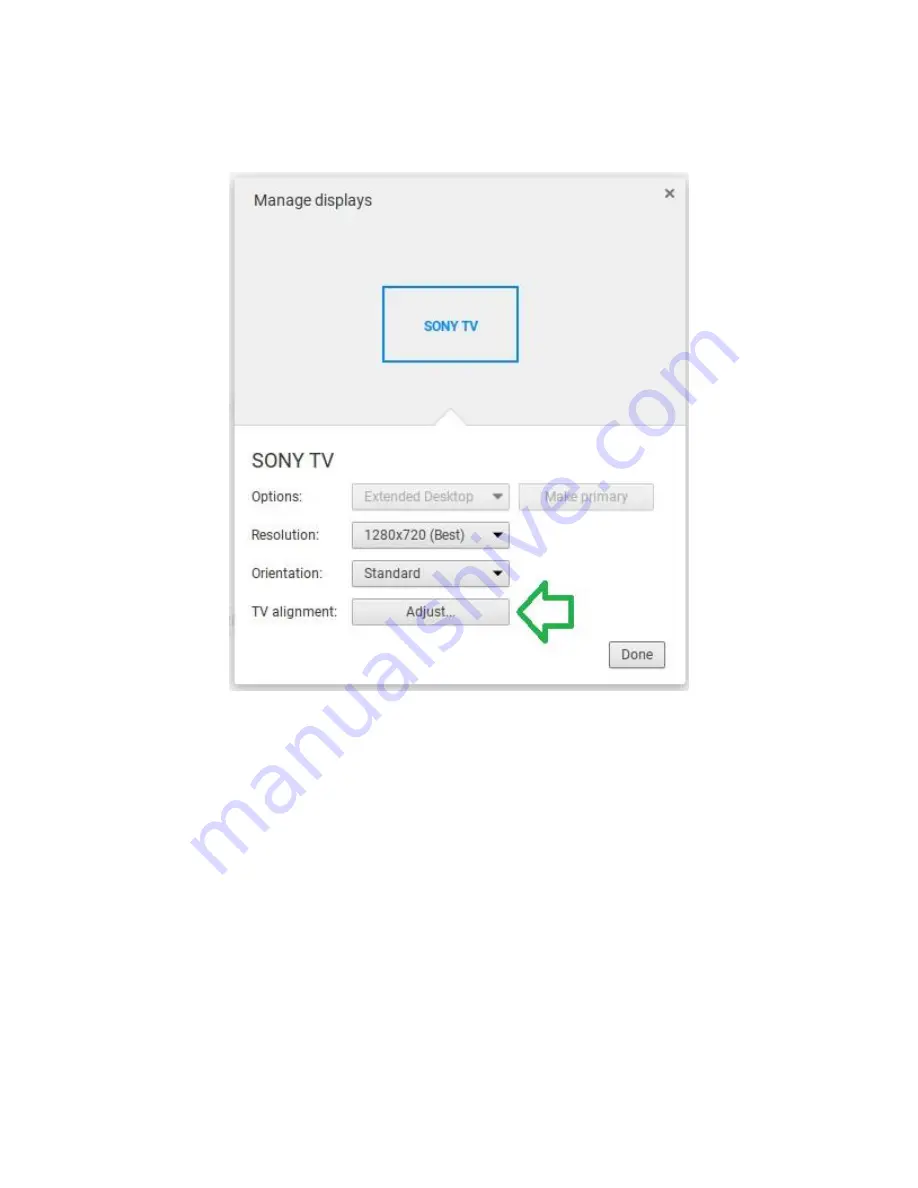
Under the 'Manage displays' screen that pops-up, check the TV alignment option and
click on 'Adjust'.
In the next screen that pops-up , you can do the actions below by using arrow keys on
keyboard (along with pressing the 'shift' key if you need to move the display
position). Hit 'OK' when finished and then click 'Done'.
Left-Arrow only: Expand display horizontally
Right-Arrow only: Shrink display horizontally
Down-Arrow only: Shrink display vertically
Up-Arrow only: Expand display vertically
Shift key + Arrow keys: Move display in direction of arrow keys
Summary of Contents for Chromebit
Page 4: ...Step 2 Click Manage dvices ...
Page 6: ...Step 5 Choose the exact Bluetooth device you want to reconnect and then click Connect ...
Page 16: ...Step2 Open advanced settings ...
Page 17: ...Step3 Scroll down to find Web content ...
Page 18: ...Step4 Change Font size and adjust zoom in out Step5 You can also define customized Font size ...
Page 29: ...Step2 Select Display settings ...
Page 30: ...Step3 Select Resolution settings ...
Page 31: ...Step4 Select the resolution you want to set up ...
Page 32: ...Step5 Accept the resolution you selected ...
Page 34: ...2 Adjust the HDMI flex connect cable and then plug your Chromebit into an HDMI port ...












































