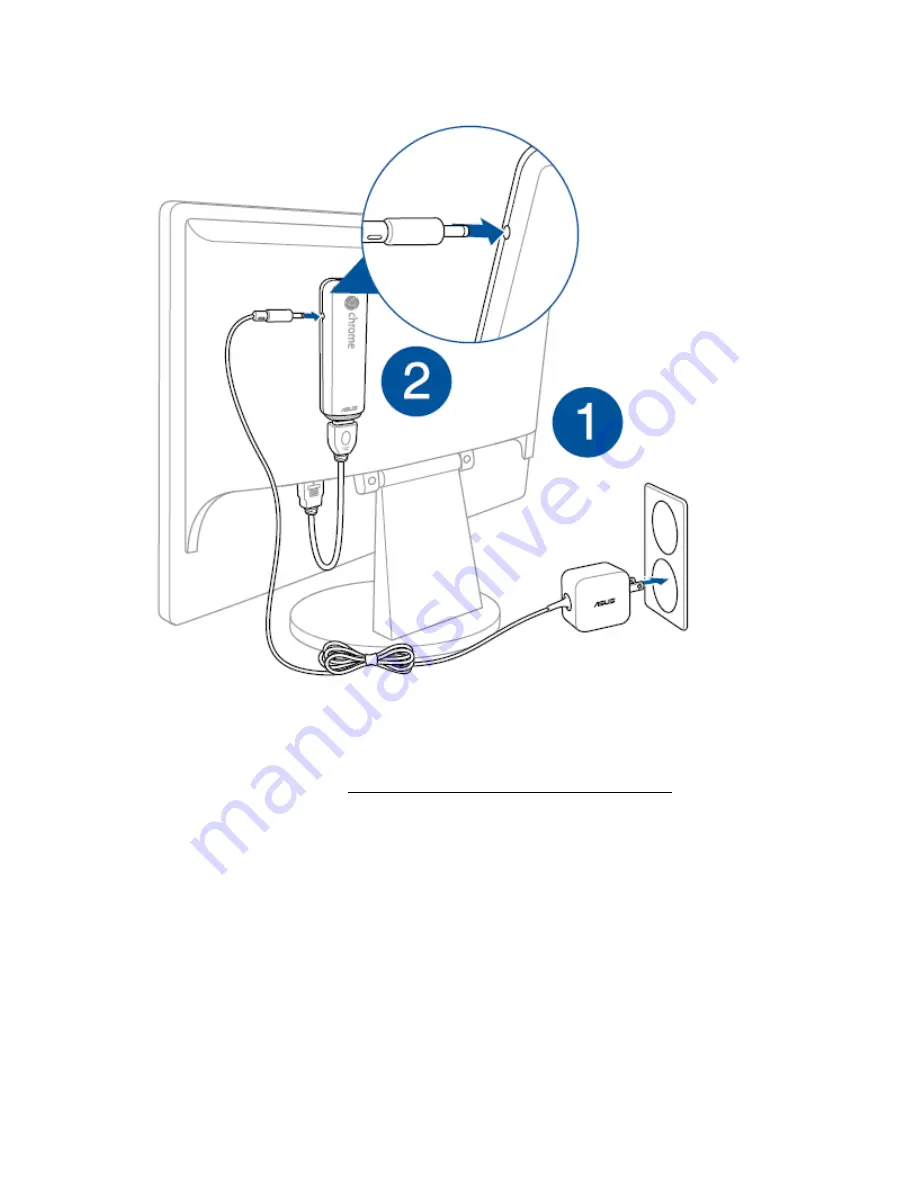
4. Connect your keyboard and mouse.
For more details please refer to: How to use keyboard & mouse in Chromebit
How to change Font size in Chrome OS?
To change Font size in Chrome OS, please refer to the below steps:
Step1: Put the mouse in right-bottom corner of the desktop, and click, then tap "Settings".
Summary of Contents for Chromebit
Page 4: ...Step 2 Click Manage dvices ...
Page 6: ...Step 5 Choose the exact Bluetooth device you want to reconnect and then click Connect ...
Page 16: ...Step2 Open advanced settings ...
Page 17: ...Step3 Scroll down to find Web content ...
Page 18: ...Step4 Change Font size and adjust zoom in out Step5 You can also define customized Font size ...
Page 29: ...Step2 Select Display settings ...
Page 30: ...Step3 Select Resolution settings ...
Page 31: ...Step4 Select the resolution you want to set up ...
Page 32: ...Step5 Accept the resolution you selected ...
Page 34: ...2 Adjust the HDMI flex connect cable and then plug your Chromebit into an HDMI port ...






























