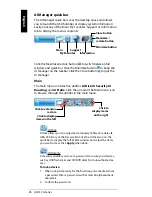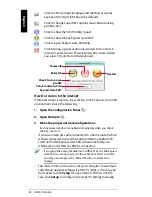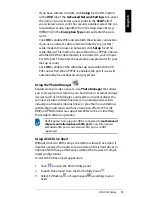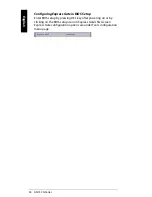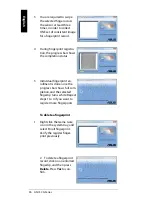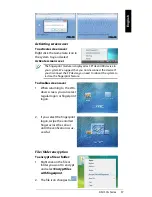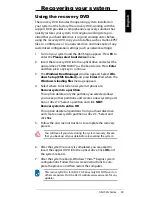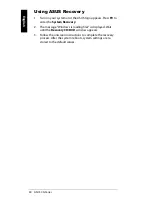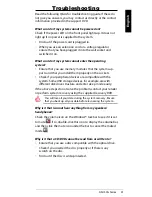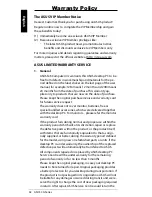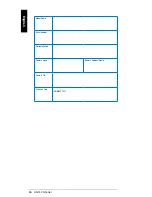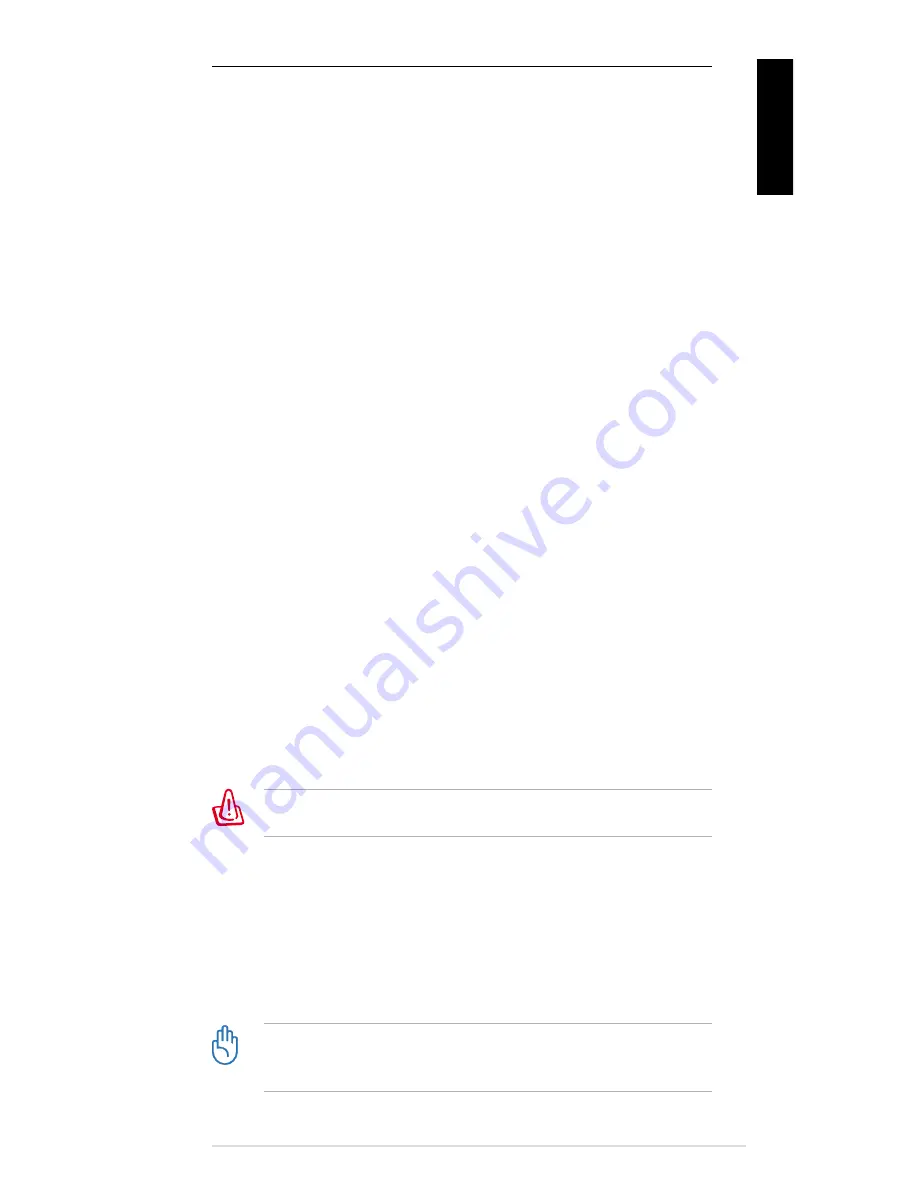
ASUS CG Series 39
English
Recovering your system
Using the recovery DVD
The recovery DVD includes the operating system installed on
your system at the factory. The recovery DVD, working with the
support DVD, provides a comprehensive recovery solution that
quickly restores your system to its original working state, pro-
vided that your hard disk drive is in good working order. Before
using the recovery DVD, copy your data files, such as Outlook PST
files, to a USB device or to a network drive and make note of any
customized configuration settings (such as network settings).
1. Turn on your system and the ASUS logo appears. Press
F8
to
enter the
Please select boot device
menu.
2. Insert the recovery DVD into the optical drive and select the
optical drive (“CDROM:XXX”) as the boot device. Press
Enter
and then press any key to continue.
3. The
Windows Boot Manager
window appears. Select
Win-
dows Setup [EMS Enabled]
and press
Enter
. Wait when the
Windows is loading files
message appears.
4. Select where to install a new system. Options are:
Recover system to a partition
This option deletes only the partition you selected, allows
you to keep other partitions, and creates a new system parti-
tion as drive “C.” Select a partition and click
NEXT
.
Recover system to entire HD
This option deletes all partitions from your hard disk drive
and create a new system partition as drive “C.” Select and
click
Yes
.
5. Follow the onscreen instructions to complete the recovery
process.
You will lose all your data during the system recovery. Ensure
that you back up all your data before recovering the system.
6. After the system recovery is completed, you are asked to
insert the support DVD into the optical drive. Click
OK
and
the system reboots.
7. After the system reboots, Windows® Vista™ begins system
configurations. Follow the on-screen instructions to com-
plete the process, and then restart the computer.
This recovery DVD is for ASUS CG Series only. DO NOT use it on
other computers. Visit the ASUS website www.asus.com for any
updates.