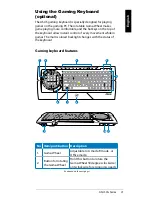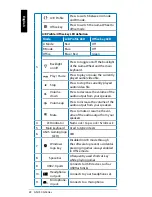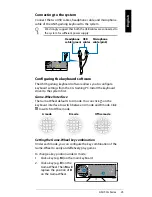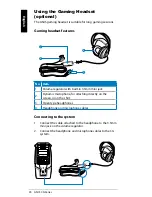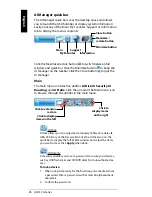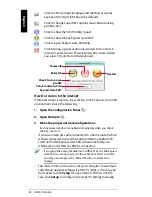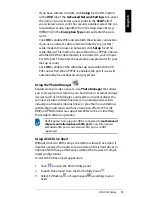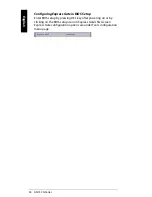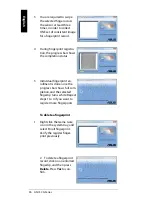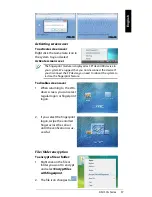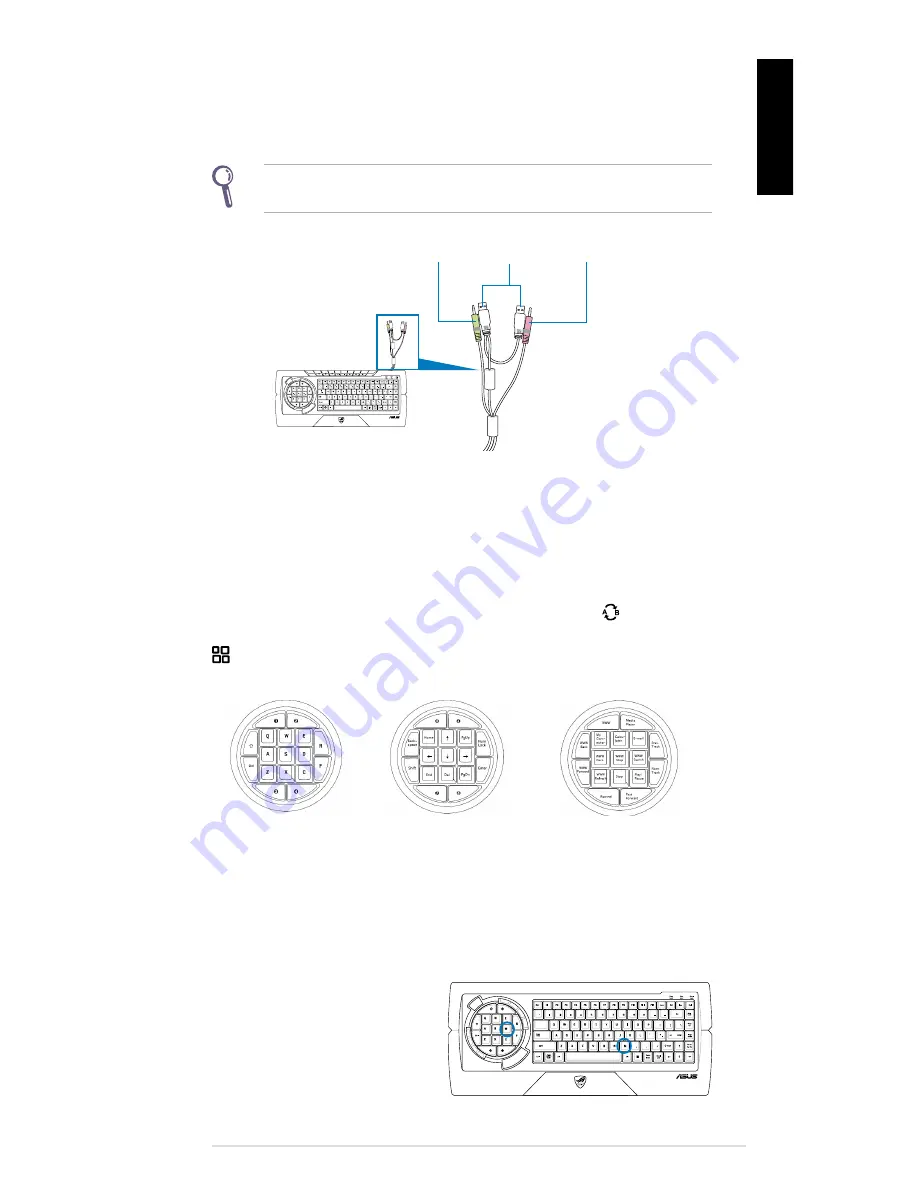
ASUS CG Series 23
English
Connecting to the system
Connect the two USB cables, headphone cable, and microphone
cable of the ASUS gaming keyboard to the system.
We strongly suggest that both the USB cables are connected to
the system for sufficient power supply.
USB
cables
Microphone
cable (pink)
Headphone
cable (green)
Configuring the keyboard software
The ASUS gaming keyboard software allows you to configure
keyboard settings from the CG Gaming PC. Install the keyboard
driver to the system first.
Game-Wheel Interface
The Game-Wheel defaults to A mode. You can click on the
keyboard interface to switch between A mode and B mode. Click
to switch to Office mode.
Office mode
Setting the Game-Wheel key combination
Under each mode, you can configure the key combination of the
Game-Wheel to easily and effetively play games.
To change a key position under A mode:
1. Click a key (e.g.
M
) on the main keyboard.
2. Click a key (e.g.
D
)on the
Game-Wheel. Then
M
will
replace the position of
D
on the Game-Wheel.
A mode
B mode