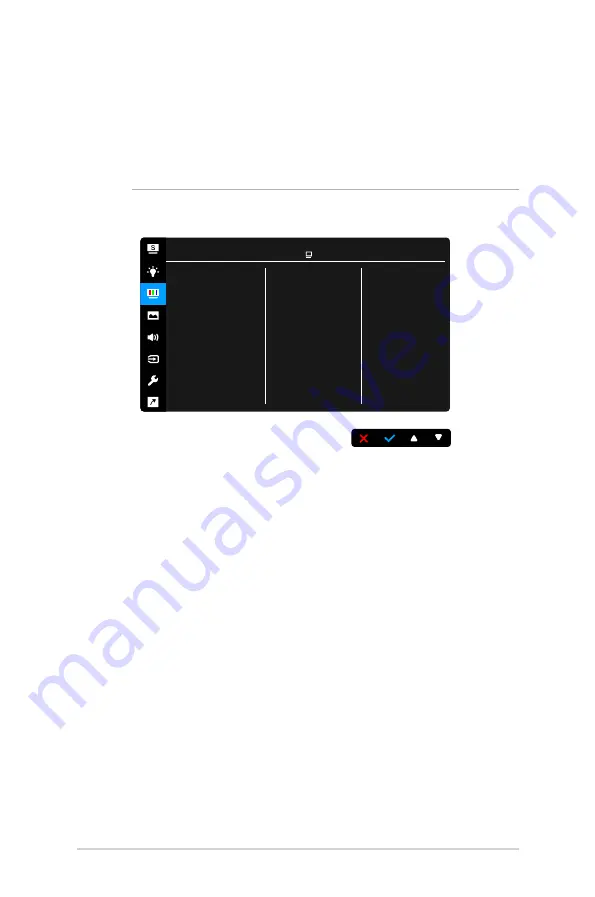
3-4
Chapter 3: OSD (On-Screen Display) menu
•
Eye exercises can help to reduces eye strain. Repeat these exercises
often. If eye strain continues please consult a physician. Eye exercises: (1)
Repeating look up and down (2) Slowly roll your eyes (3) Move your eyes
diagonal.
•
High energy blue light may lead to eye strain and AMD (Age-Related
Macular Degeneration). Blue light Filter to reduce 70% (max.) harmful blue
light to avoiding CVS (Computer Vision Syndrome).
3.. Color.
Set a desired color setting from this menu.
Brightness
Contrast
Saturation
Color Temp.
Skin Tone
Color
ASUS C622A
Standard Mode VGA 1920 x 1080 @ 60Hz
•.
Brightness
: The adjusting range is from 0 to 100.
•.
Contrast
: The adjusting range is from 0 to 100.
•.
Saturation
: The adjusting range is from 0 to 100.
•.
Color.Temp.
: Contains 4 modes including Cool, Normal, Warm and User
Mode.
•.
Skin.Tone
: contains three color modes including Reddish, Natural, and
Yellowish.
















































