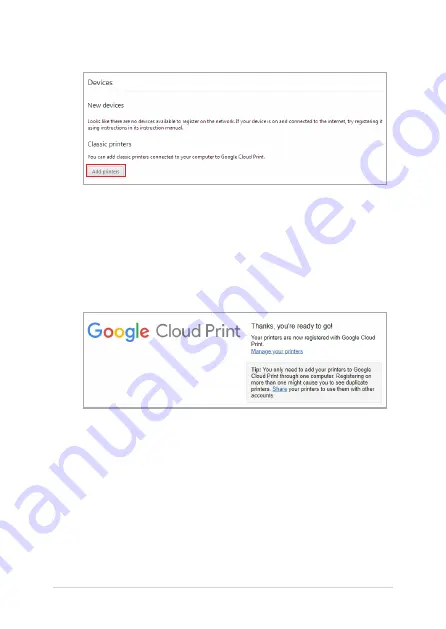
54
Chromebook E-Manual
6. Under
Classic printers
, click
Add printers
.
7.
Sign in using your Google account.
8.
In the next screen, click the printer that you want to connect to
Google Cloud Print then click
Add printer(s)
.
9.
The following screen appears when you have successfully set up
your printer with Google Cloud Print.
Summary of Contents for C403NA FQ0019
Page 1: ...E14774 First Edition December 2018 E Manual ...
Page 12: ...12 Chromebook E Manual ...
Page 13: ...Chromebook E Manual 13 Chapter 1 Hardware Setup ...
Page 24: ...24 Chromebook E Manual ...
Page 25: ...Chromebook E Manual 25 Chapter 2 Using your Chromebook ...
Page 35: ...Chromebook E Manual 35 Chapter 3 Working with Chromebook ...
Page 67: ...Chromebook E Manual 67 Tips and FAQs ...
Page 73: ...Chromebook E Manual 73 Appendices ...
Page 87: ...Chromebook E Manual 87 German Greek Italian Portuguese Spanish Swedish ...
Page 92: ...92 Chromebook E Manual ...






























