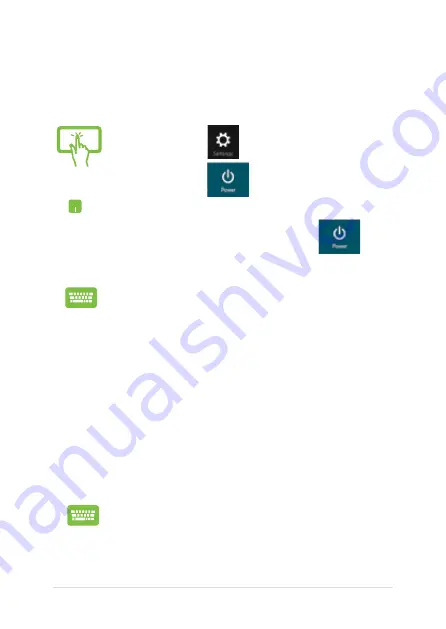
Notebook PC E-Manual
Turning your Notebook PC off
You can turn off your Notebook PC by doing either of the following
procedures:
Putting your Notebook PC to sleep
To put your Notebook PC on Sleep mode, press the power button once.
or
•
Tap*/click
from the Charms bar then
tap*/click
> Shut down to do a normal
shutdown.
•
From the log-in screen, tap*/click
>
Shut down.
•
You can also shut down your Notebook PC using
Desktop mode. To do this, launch the desktop
then press
alt + f4
to launch the Shut Down
window. Select Shut Down from the drop-down
list then select OK.
•
If your Notebook PC is unresponsive, press
and hold the power button for at least four ()
seconds until your Notebook PC turns off.
You can also put your Notebook PC to sleep mode using
Desktop mode. To do this, launch the desktop then press
alt + f4
to launch the Shut Down window. Select Sleep
from the drop-down list then select OK.
* on selected models only
Summary of Contents for BX31LA
Page 1: ...Notebook PC E Manual ...
Page 11: ...Notebook PC E Manual 11 Chapter 1 Hardware Setup ...
Page 20: ...20 Notebook PC E Manual ...
Page 21: ...Notebook PC E Manual 21 Chapter 2 Using your Notebook PC ...
Page 24: ...24 Notebook PC E Manual Lift to open the display panel Press the power button ...
Page 36: ...36 Notebook PC E Manual ...
Page 37: ...Notebook PC E Manual 37 Chapter 3 Working with Windows 8 ...
Page 65: ...Notebook PC E Manual 65 Chapter 4 Power on Self Test POST ...
Page 81: ...Notebook PC E Manual 81 FAQs Frequently Asked Questions FAQs Frequently Asked Questions ...
Page 88: ...88 Notebook PC E Manual ...
Page 89: ...Notebook PC E Manual 89 Appendices ...
Page 107: ...Notebook PC E Manual 107 German Greek Italian Portuguese Spanish Swedish ...
Page 112: ...112 Notebook PC E Manual ...
















































