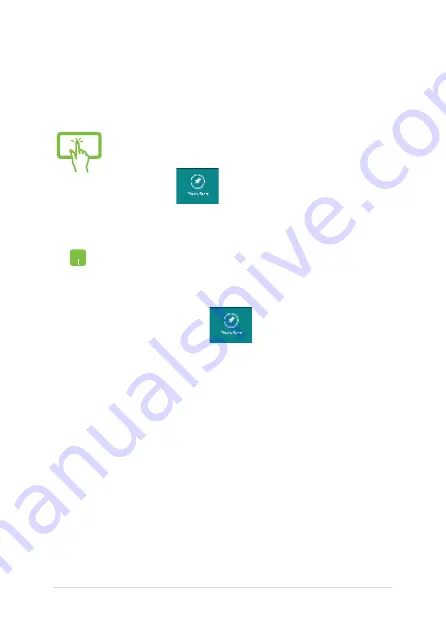
8
Notebook PC E-Manual
Pinning more apps on the Start screen
You can pin more apps on the Start screen using your touch screen* or
touchpad.
1.
In the Apps screen, swipe down the app to select
and launch the settings bar.*
.
Tap
to pin the selected app on the Start
screen.*
1.
Position the mouse pointer over the app you want
to pin on the Start screen.
.
Right-click on the app to activate its settings.
3.
Tap on the
icon.
* on selected models only
Summary of Contents for BX31LA
Page 1: ...Notebook PC E Manual ...
Page 11: ...Notebook PC E Manual 11 Chapter 1 Hardware Setup ...
Page 20: ...20 Notebook PC E Manual ...
Page 21: ...Notebook PC E Manual 21 Chapter 2 Using your Notebook PC ...
Page 24: ...24 Notebook PC E Manual Lift to open the display panel Press the power button ...
Page 36: ...36 Notebook PC E Manual ...
Page 37: ...Notebook PC E Manual 37 Chapter 3 Working with Windows 8 ...
Page 65: ...Notebook PC E Manual 65 Chapter 4 Power on Self Test POST ...
Page 81: ...Notebook PC E Manual 81 FAQs Frequently Asked Questions FAQs Frequently Asked Questions ...
Page 88: ...88 Notebook PC E Manual ...
Page 89: ...Notebook PC E Manual 89 Appendices ...
Page 107: ...Notebook PC E Manual 107 German Greek Italian Portuguese Spanish Swedish ...
Page 112: ...112 Notebook PC E Manual ...
















































