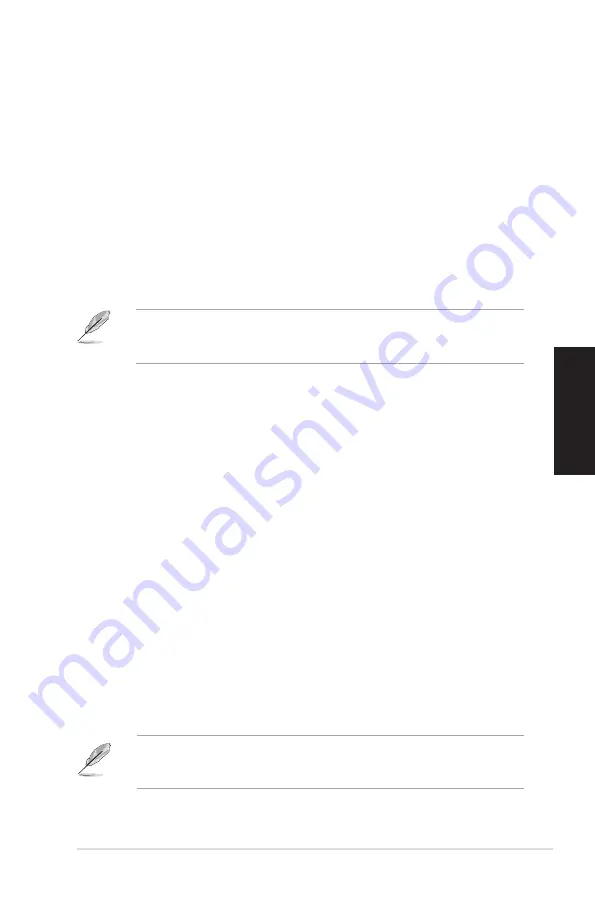
ASUS BS5000/M5100
95
Français
2.6
CD de restauration (optionnel)
Le CD de restauration ASUS vous aide à réinstaller le système d’exploitation dans
son état de fonctionnement d’origine. Avant d’utiliser le CD de restauration, copiez
vos données sur un lecteur flash
USB
ou un lecteur réseau et prenez note de tous
vos paramètres de configuration personnalisés (tels que vos paramètres réseau).
Le CD de restauration n’est destiné qu’aux PC de bureau ASUS. Ne l’utilisez
pas sur d’autres ordinateurs. Visitez le site Web d’ASUS (www.asus.com) pour
d’éventuelles mises à jour.
2.6.1
Restauration du système sous Windows
®
XP
Pour restaurer un système d’exploitation Windows XP :
1. Insérez le CD de restauration dans votre lecteur optique. Appuyez sur
<F8>
lors de l’apparition du logo ASUS. Sélectionnez le lecteur optique comme
périphérique de démarrage primaire.
2. Sélectionnez l’option
Recover system to a partition
(Restaurer le système
sur une seule partition) ou
Recovery system to entire HD
(Restaurer le
système sur la totalité du disque dur). Cliquez sur
Next
.
3. Une fenêtre de confirmation apparaît. Cliquez sur
Next
pour confirmer.
4. Cochez la case
I accept
(J’accepte) de l’écran suivant et cliquez sur
Next
.
5. Une liste affichant le contenu à restaurer apparaît. Cliquez sur
Yes
(Oui) pour
confirmer. Le processus de restauration démarre.
6. Insérez le second CD de restauration, puis cliquez sur
OK
.
7. Insérez le CD de support puis cliquez sur
OK
. Le système redémarre.
8. Au redémarrage du système, Windows XP lancera le processus de
configuration du système. Suivez les instructions apparaissant à l’écran pour
terminer le processus. Ajustez la résolution de l’écran.
2.5
Restaurer les paramètres par défaut
du système
Si vous souhaitez restaurer les paramètres par défaut de votre système, appuyez
sur la touche
<F3>
lors du POST (Power-On Self-Test Post).
La disponibilité du CD de restauration ASUS dépend du modèle d’ordinateur
de bureau dont vous avez fait l’achat. Contactez votre revendeur pour plus
d’informations.
Summary of Contents for BS5000
Page 1: ...Index English 1 Deutsch 34 Français 66 Español 98 Nederlands 130 ...
Page 2: ...English BS5000 M5100 ASUS Desktop PC User Manual ...
Page 11: ...English ...
Page 34: ...ASUS BS5000 M5100 33 English ...
Page 35: ...Deutsch BS5000 M5100 ASUS Desktop PC Benutzerhandbuch ...
Page 66: ...ASUS BS5000 M5100 65 Deutsch ...
Page 67: ...Français BS5000 M5100 Ordinateur de bureau ASUS Manuel d utilisation ...
Page 98: ...ASUS BS5000 M5100 97 Français ...
Page 99: ...Español BS5000 M5100 ASUS Desktop PC Manual del usuario ...
Page 130: ...ASUS BS5000 M5100 129 Español ...
Page 131: ...Nederlands BS5000 M5100 ASUS Desktop PC Gebruikershandleiding ...
Page 162: ...ASUS BS5000 M5100 161 Nederlands ...






























