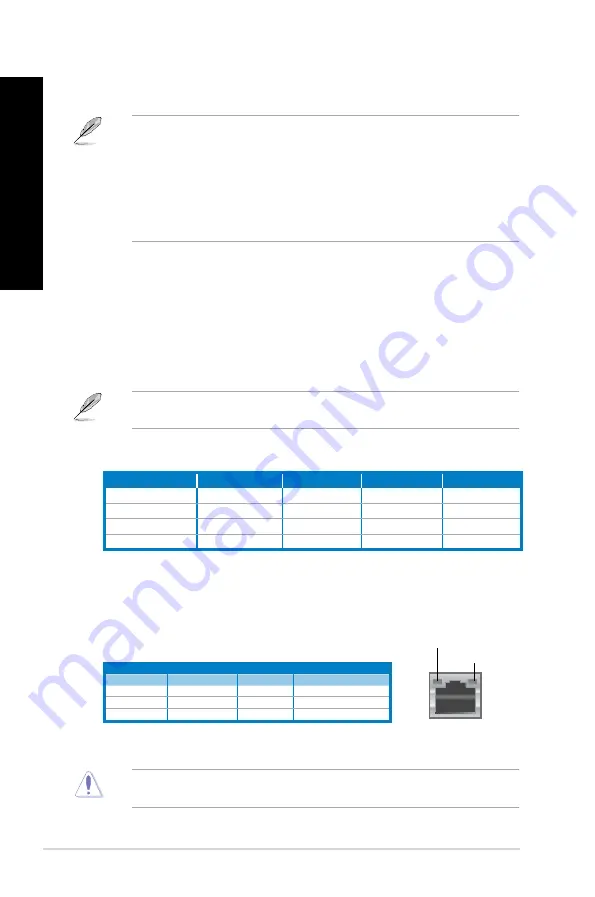
8.
USB 3.0 ports.
These Universal Serial Bus .0 (USB .0) ports connect to USB .0
devices such as a mouse, printer, scanner, camera, PDA, and others.
• DO NOT connect a keyboard / mouse to any USB .0 port when installing Windows
®
operating system.
• Due to USB .0 controller limitation, USB .0 devices can only be used under Windows
®
OS environment and after the USB .0 driver installation.
• USB .0 devices can only be used as data storage only.
• We strongly recommend that you connect USB .0 devices to USB .0 ports for faster
and better performance for your USB .0 devices.
9.
USB 2.0 ports.
USB 2.0 ports.
These Universal Serial Bus .0 (USB .0) ports connect to USB .0
devices such as a mouse, printer, scanner, camera, PDA, and others.
10. Microphone port (pink).
Microphone port (pink).
This port connects to a microphone.
11. Line Out port (lime).
Line Out port (lime).
This port connects to a headphone or speaker. In a 4, 6, or
8-channel configuration, the function of this port becomes Front Speaker Out.
12. Line In port (light blue).
Line In port (light blue).
This port connects to a tape, CD, DVD player, or other audio
sources.
Activity/Link LED Speed LED
Status
Description
Status
Description
OFF
No link
OFF
10Mbps connection
ORANGE
Linked
ORANGE
100Mbps connection
BLINKING
Data activity
GREEN
1Gbps connection
LAN port
SPEED LED
ACT/LINK LED
13. Expansion slot brackets.
Expansion slot brackets.
Remove the expansion slot bracket when installing an
expansion card.
14. LAN (RJ-45) port.
LAN (RJ-45) port.
This port allows Gigabit connection to a Local Area Network (LAN)
through a network hub.
LAN port LED indications
15. Air vents.
Air vents.
These vents allow air ventilation.
DO NOT block the air vents on the chassis. Always provide proper ventilation for your
computer.
Refer to the audio configuration table below for the function of the audio ports in the 2, 4, 6,
or 8-channel configuration.
Audio 2, 4, 6, or 8-channel configuration
Port
Headset 2-channel
4-channel
6-channel
8-channel
Light Blue (Rear panel)
Line In
Rear Speaker Out
Rear Speaker Out
Rear Speaker Out
Lime (Rear panel)
Line Out
Front Speaker Out
Front Speaker Out
Front Speaker Out
Pink (Rear panel)
Mic In
Mic In
Bass/Center
Bass/Center
Lime (Front panel)
-
-
-
Side Speaker Out
18
Chapter 1: Getting started
EN
GL
IS
H
EN
GL
IS
H
EN
GL
IS
H
EN
GL
IS
H
















































