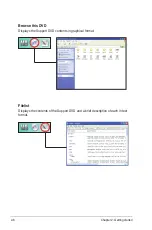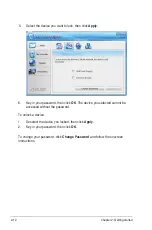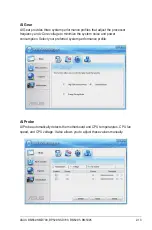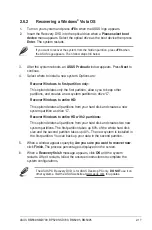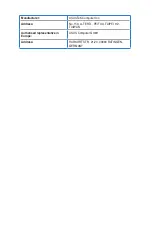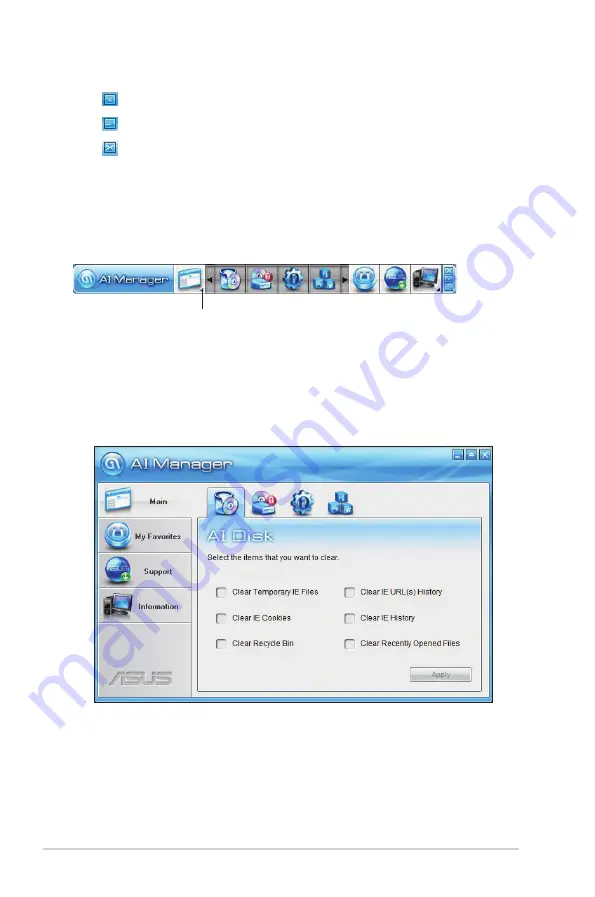
2-10
Chapter 2: Getting started
Click to switch between a full-screen AI Manager window and the Quick bar.
Click to keep AI Manager in the taskbar.
Click to close AI Manager.
2.4.4
Main
Launch AI Disk, AI Security, AI Gear, and AI Probe from the Main menu. Click the
small triangle to open or close the Main menu.
Click to open/close the Main menu
AI Disk
AI Disk allows you to easily clear the temporary IE files, IE URLs, IE cookies, IE
history list, Recycle Bin, and recently opened files list. Select the item that you
want to clear, then click
Apply
.