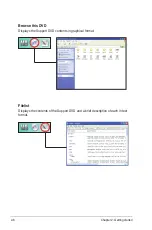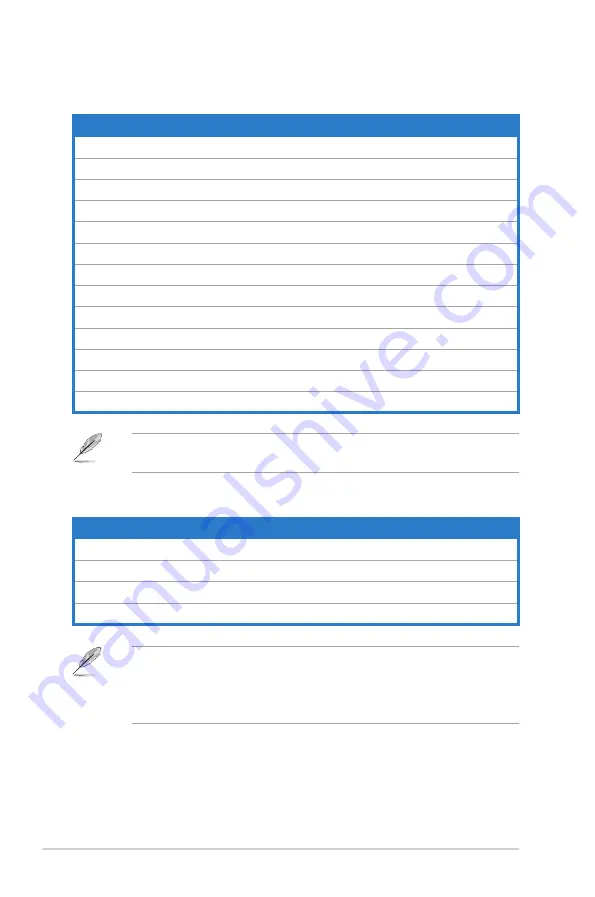
x
System package contents
Check your system package for the following items.
If any of the above items is damaged or missing, contact your retailer
immediately.
Optional items
1.
Optical disk drive (ODD)
2.
Memory card reader
3.
LAN cable
4.
Power strip
• Optional items are not included in the system package. They are purchased
separately.
• Specifications depend on the desktop PC you purchased. Check with your
supplier for the exact specifications.
Standard items
1.
ASUS Desktop PC with
•
ASUS Desktop x1
•
Mouse x1
•
Keyboard x1
2.
Cables
•
Power cord x1
3.
Accessories
•
Mouse pad x1
4.
DVD
•
Support DVD x1
5.
Documentation
•
User Manual x1
•
Warranty card x1