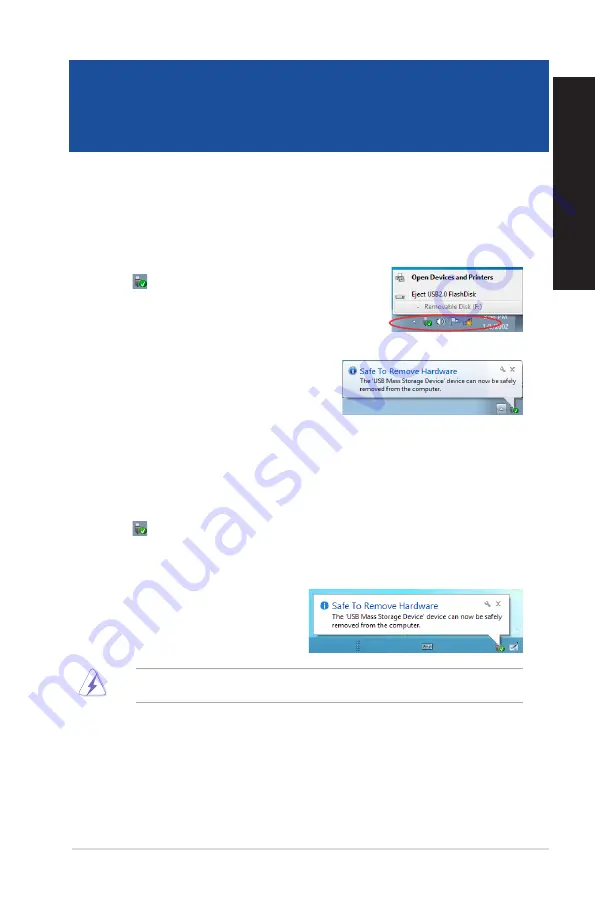
ASUS Desktop PC
73
ENGLISH
ENGLISH
Chapter 3
Other Windows
®
7 / Windows
®
8.1 functions
Removing a USB storage device
Windows
®
7
To remove a USB storage device on Windows
®
7:
1. Click
from the Windows notification area on your
computer, then click
Eject USB2.0 FlashDisk
or
Eject
USB3.0 FlashDisk
if you are using the USB3.0 flash drive
or USB3.0-compatible devices.
2.
When the
Safe to Remove Hardware
message
pops up, remove the USB storage device from
your computer.
DO NOT remove a USB storage device when data transfer is in progress. Doing so may
cause data loss or damage the USB storage device.
Windows
®
8.1
To remove a USB storage device on Windows
®
8.1:
1.
From the Start screen, click
Desktop
to launch the Desktop Mode.
2. Click from the taskbar, then click
Eject [Name of USB Drive]
.
3.
When the
Safe to Remove Hardware
message pops up, remove the USB storage
device from your computer.
Summary of Contents for BM2DK
Page 1: ...ASUS Desktop PC User Guide D415MT BM2DK CompactFlash I II MD MS MS PRO SD MMC Smart Card ...
Page 20: ...20 Chapter 1 Getting started ENGLISH ...
Page 30: ...30 Chapter 3 Using your computer ENGLISH ...
Page 42: ...42 Chapter 5 Using ASUS Business Manager ENGLISH ...
Page 52: ...52 ...
Page 90: ...90 ...






























