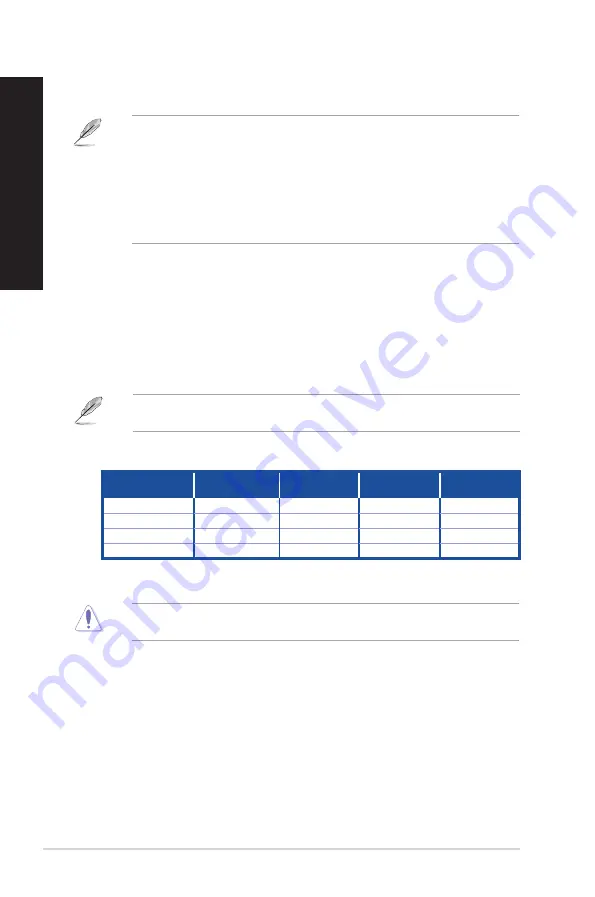
Refer to the audio configuration table below for the function of the audio ports in the 2.1,
4.1, 5.1, or 7.1-channel configuration.
Audio 2.1, 4.1, 5.1, or 7.1-channel configuration
Port
Headset
2.1-channel
4.1-channel
5.1-channel
7.1-channel
Light Blue (Rear panel)
Line In
Rear Speaker Out
Rear Speaker Out
Rear Speaker Out
Lime (Rear panel)
Line Out
Front Speaker Out
Front Speaker Out
Front Speaker Out
Pink (Rear panel)
Mic In
Mic In
Bass/Center
Bass/Center
Lime (Front panel)
-
-
-
Side Speaker Out
DO NOT block the air vents on the chassis. Always provide proper ventilation for your
computer.
12. Air vents.
These vents allow air ventilation.
13. Serial ports (optional).
These COM ports are for pointing devices or other serial
devices.
14. Pad lock slot.
This pad lock slot allows your PC to be secured using a standard pad
lock.
15. Parallel Port (optional).
This port connects a parallel printer, a scanner, or other
devices.
16. Kensington
®
lock slot.
The Kensington
®
lock slot allows the PC to be secured using
Kensington
®
compatible PC security cables.
7.
USB 3.0 ports.
These Universal Serial Bus 3.0 (USB 3.0) ports connect to USB 3.0
devices such as a mouse, printer, scanner, camera, PDA, and others.
• DO NOT connect a keyboard / mouse to any USB 3.0 port when installing Windows
®
operating system.
• Due to USB 3.0 controller limitation, USB 3.0 devices can only be used under Windows
®
OS environment and after the USB 3.0 driver installation.
• USB 3.0 devices can only be used as data storage only.
• We strongly recommend that you connect USB 3.0 devices to USB 3.0 ports for faster
and better performance for your USB 3.0 devices.
8.
USB 2.0 ports.
These Universal Serial Bus 2.0 (USB 2.0) ports connect to USB 2.0
devices such as a mouse, printer, scanner, camera, PDA, and others.
9.
Microphone port (pink).
This port connects to a microphone.
10. Line Out port (lime).
This port connects to a headphone or speaker. In a 4.1, 5.1, or
7.1-channel configuration, the function of this port becomes Front Speaker Out.
11. Line In port (light blue).
This port connects to a tape, CD, DVD player, or other audio
sources.
14
Chapter 1: Getting started
ENGLISH
ENGLISH
Summary of Contents for BM2DK
Page 1: ...ASUS Desktop PC User Guide D415MT BM2DK CompactFlash I II MD MS MS PRO SD MMC Smart Card ...
Page 20: ...20 Chapter 1 Getting started ENGLISH ...
Page 30: ...30 Chapter 3 Using your computer ENGLISH ...
Page 42: ...42 Chapter 5 Using ASUS Business Manager ENGLISH ...
Page 52: ...52 ...
Page 90: ...90 ...















































