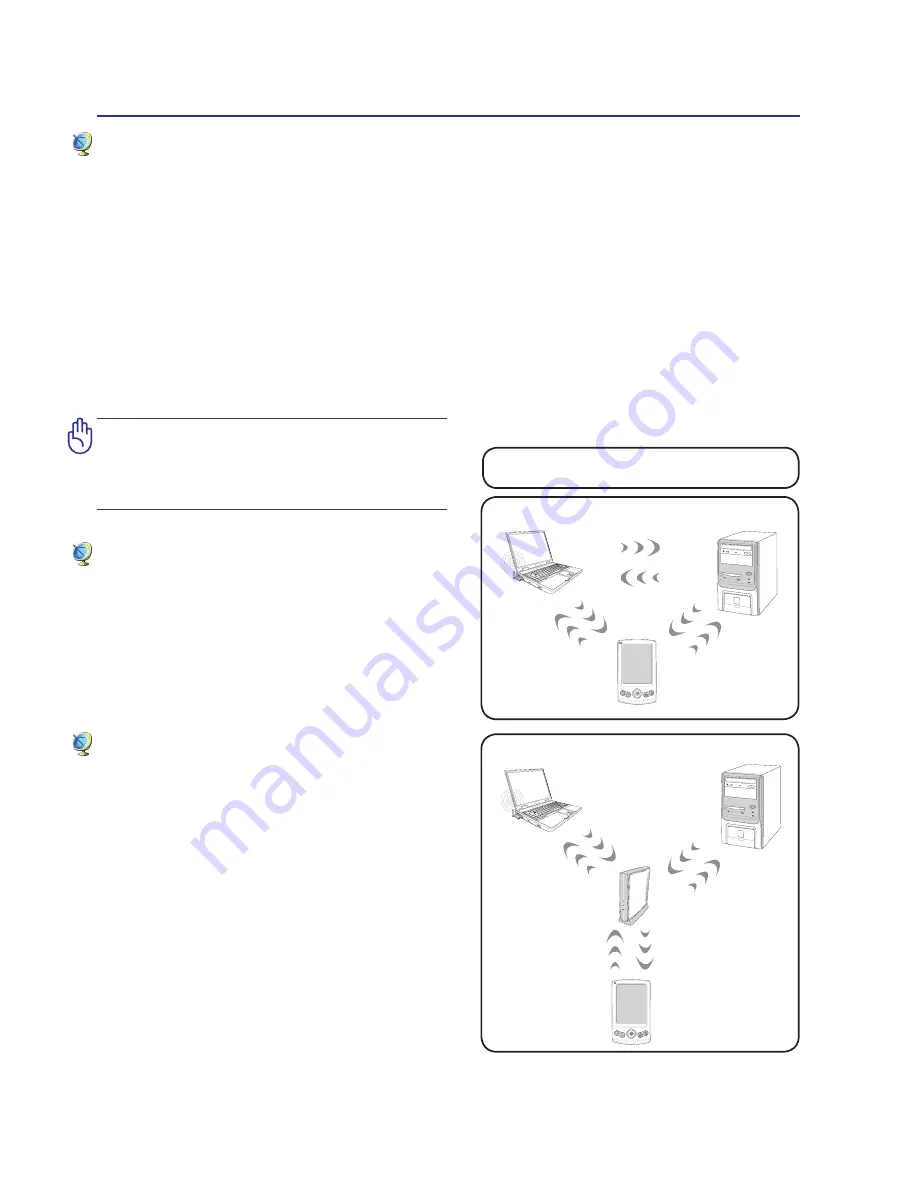
0
4
Using the Notebook PC
These are examples of the Notebook PC
connected to a Wireless Network�
Desktop PC
PDA
Notebook PC
Access
Point
Desktop PC
PDA
Notebook PC
Wireless LAN Connection (on selected models)
The optional built-in wireless LAN is a compact easy-to-use wireless Ethernet adapter. Implementing
the IEEE 802.11 standard for wireless LAN (WLAN), the optional built-in wireless LAN is capable of
fast data transmission rates using Direct Sequence Spread Spectrum (DSSS) and Orthogonal Frequency
Division Multiplexing (OFDM) technologies on 2.4GHz/5GHz frequencies. The optional built-in wire
-
less LAN is backward compatible with the earlier IEEE 802.11 standards allowing seamless interfacing
of wireless LAN standards.
The optional built-in wireless LAN is a client adapter that supports Infrastructure and Ad-hoc modes
giving you flexibility on your existing or future wireless network configurations for distances up to 40
meters between the client and the access point.
To provide efficient security to your wireless communication, the optional built-in wireless LAN comes with a
64-bit/128-bit Wired Equivalent Privacy (WEP) encryption and Wi-Fi Protected Access (WPA) features.
Ad-hoc mode
The Ad-hoc mode allows the Notebook PC to con-
nect to another wireless device. No access point (AP)
is required in this wireless environment.
(All devices must install optional 802�11 wireless LAN
adapters�)
Infrastructure mode
The Infrastructure mode allows the Notebook PC
and other wireless devices to join a wireless network
created by an Access Point (AP) (sold separately) that
provides a central link for wireless clients to com-
municate with each other or with a wired network.
(All devices must install optional 802�11 wireless LAN
adapters�)
For security concerns, DO NOT connect
to the unsecured network; otherwise, the
information transmission without encryp-
tion might be visible to others.
Summary of Contents for B80A
Page 1: ...Notebook PC Hardware User s Manual E4136 December 2008 ...
Page 4: ... Contents ...
Page 10: ...10 1 Introducing the Notebook PC ...
Page 46: ...46 4 Using the Notebook PC Installing the Hard Disk Drive Hard Disk Drive Cont A B ...
Page 56: ...56 4 Using the Notebook PC ...
Page 87: ...Appendix A A 31 ...
















































