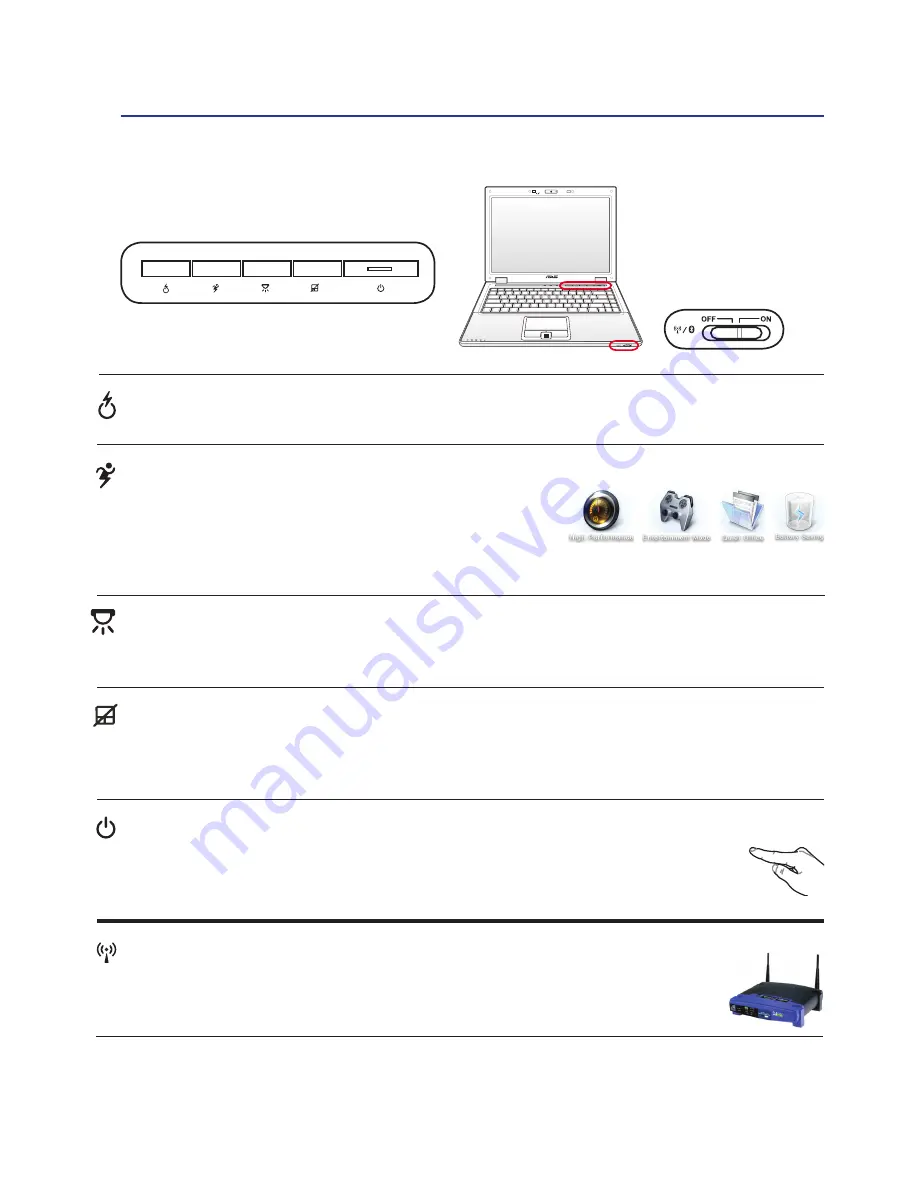
33
Getting Started
3
Switches
Switches and Status Indicators
Power4Gear eXtreme Key
The Power4Gear eXtreme key toggles power savings between
various power saving modes. The power saving modes control
many aspects of the Notebook PC to maximize performance versus
battery time. Applying or removing the power adapter will automatically switch the system between AC
mode and battery mode. The selected mode is shown on the display.
Power Switch
The power switch turns ON and OFF the Notebook PC or putting the Notebook PC into sleep
or hibernation modes. Actual behavior of the power switch can be customized in Windows
Control Panel “Power Options.”
OFF
ON
Express Gate Key
Pressing this button will launch Express Gate. Refer to the Express Gate User’s Manual for details.
Keyboard lighting Key
Pressing this key lights the keyboard LEDs, which help to improve the quality of your working environ
-
ment. This is convenient especially when you need to work in a badly-lit environment.
Touchpad Lock Key
Pressing this button will lock (disable) the built-in touchpad. Locking the touchpad will prevent you from
accidentally moving the pointer while typing and is best used with an external mouse (pointing device).
To unlock (enable) the touchpad, simply press this button again.
Wireless Switch
Wireless Models Only: Toggles the internal wireless LAN or Bluetooth (on selected models)
ON or OFF with an on-screen display. When enabled, the corresponding wireless indicator
will light. Windows software settings are necessary to use the wireless LAN or Bluetooth.
Summary of Contents for B80A
Page 1: ...Notebook PC Hardware User s Manual E4136 December 2008 ...
Page 4: ... Contents ...
Page 10: ...10 1 Introducing the Notebook PC ...
Page 46: ...46 4 Using the Notebook PC Installing the Hard Disk Drive Hard Disk Drive Cont A B ...
Page 56: ...56 4 Using the Notebook PC ...
Page 87: ...Appendix A A 31 ...
















































