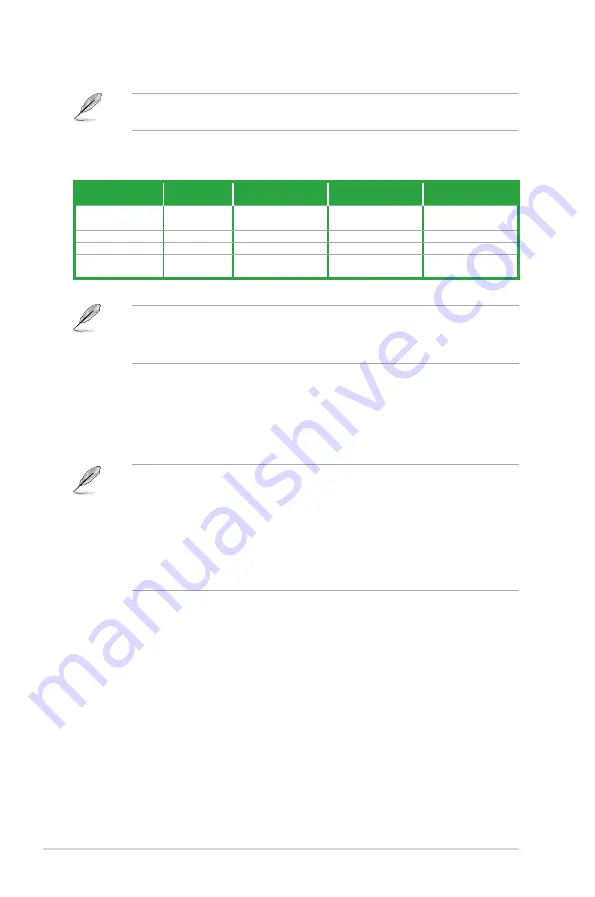
1-14
Chapter 1: Product introduction
Refer to the audio configuration table for the function of the audio ports in 2, 4, 6, or 8-
channel configuration.
Audio 2, 4, 6, or 8-channel configuration
Port
Headset
2-channel
4-channel
6-channel
8-channel
Light Blue (Rear
panel)
Line In
Rear Speaker Out
Rear Speaker Out
Rear Speaker Out
Lime (Rear panel)
Line Out
Front Speaker Out
Front Speaker Out
Front Speaker Out
Pink (Rear panel)
Mic In
Mic In
Bass/Center
Bass/Center
Lime (Front
panel)
-
-
-
Side Speaker Out
To configure an 8-channel audio output:
Use a chassis with HD audio module in the front panel to support an 8-channel audio
output.
7.
USB 2.0 ports 1 and 2.
These two 4-pin Universal Serial Bus (USB) ports are for USB
2.0/1.1 devices.
8.
USB 3.0 ports 1 and 2
. These two 9-pin Universal Serial Bus (USB) ports are for USB
3.0 devices.
•
DO NOT connect a keyboard / mouse to any USB 3.0 port when installing Windows
®
operating system.
•
Due to USB 3.0 controller limitations, USB 3.0 devices can only be used under a
Windows
®
OS environment and after USB 3.0 driver installation.
•
USB 3.0 devices can only be used for data storage.
•
We strongly recommend that you connect USB 3.0 devices to USB 3.0 ports for faster
and better performance from your USB 3.0 devices.
9.
HDMI port.
This port is for a High-Definition Multimedia Interface (HDMI) connector,
and is HDCP compliant allowing playback of HD DVD, Blu-ray, and other protected
content.
10.
DVI-D port.
This port is for any DVI-D compatible device. DVI-D can’t be converted to
output RGB Signal to CRT and is not compatible with DVI-I.
11. USB 2.0 ports 3 and 4.
These two 4-pin Universal Serial Bus (USB) ports are for USB
2.0/1.1 devices.
12. PS/2 keyboard port.
This port is for a PS/2 keyboard.















































