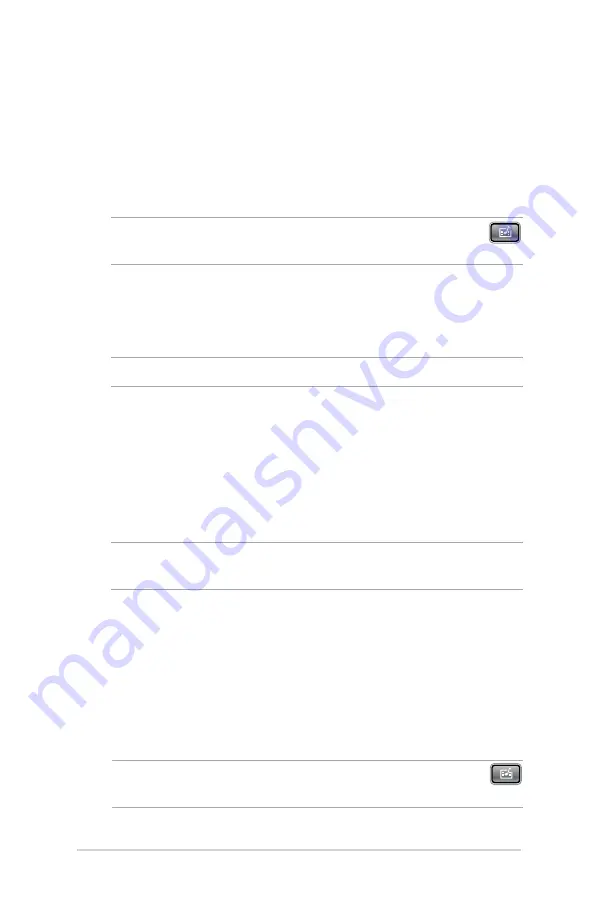
LED projector E-Manual
63
Using Display by AP mode
Using this mode, you can establish a one-to-one connection
between your input device and your LED projector.
1. Connect the Wi-Fi dongle to your LED projector to launch the
Media Center.
NOTE:
If the Media Center does not automatically launch, press
then select
WiFi>Display via AP mode.
2. Enable the WiFi connection in your input device. Select
ASUS-
B1MR
(default SSID) or the new SSID you configured for the
B1M/B1MR LED projector.
NOTE:
You may also refer to the steps presented onscreen.
3. Type the password on your input device as shown on the LED
projector to enable the AP mode connection.
4. Open
ASUS WiFi Projection
on your input device.
5. Select
Projector.
6. Tap the feature you would like to use.
NOTE:
The features are subject to change without prior notice due to
sofware updates.
Using Display by Client mode
Using this mode, you can connect your LED projector to another Wi-
Fi hotspot to enable group access when using the LED projector.
1. Connect the Wi-Fi dongle to your LED projector to launch the
Media Center.
NOTE:
If the Media Center does not automatically launch, press
then select
WiFi.
Summary of Contents for B1M
Page 1: ...LED projector E Manual B1M B1MR ...
Page 21: ...LED projector E Manual 21 Chapter 2 Setting up Chapter 2 Setting up AV IN ...
Page 28: ...28 LED projector E Manual AV IN E VGA ...
Page 32: ...32 LED projector E Manual 4 Press the power button AV IN ...
Page 34: ...34 LED projector E Manual ...
Page 66: ...66 LED projector E Manual ...
Page 67: ...LED projector E Manual 67 Appendices Appendices Appendices ...


























