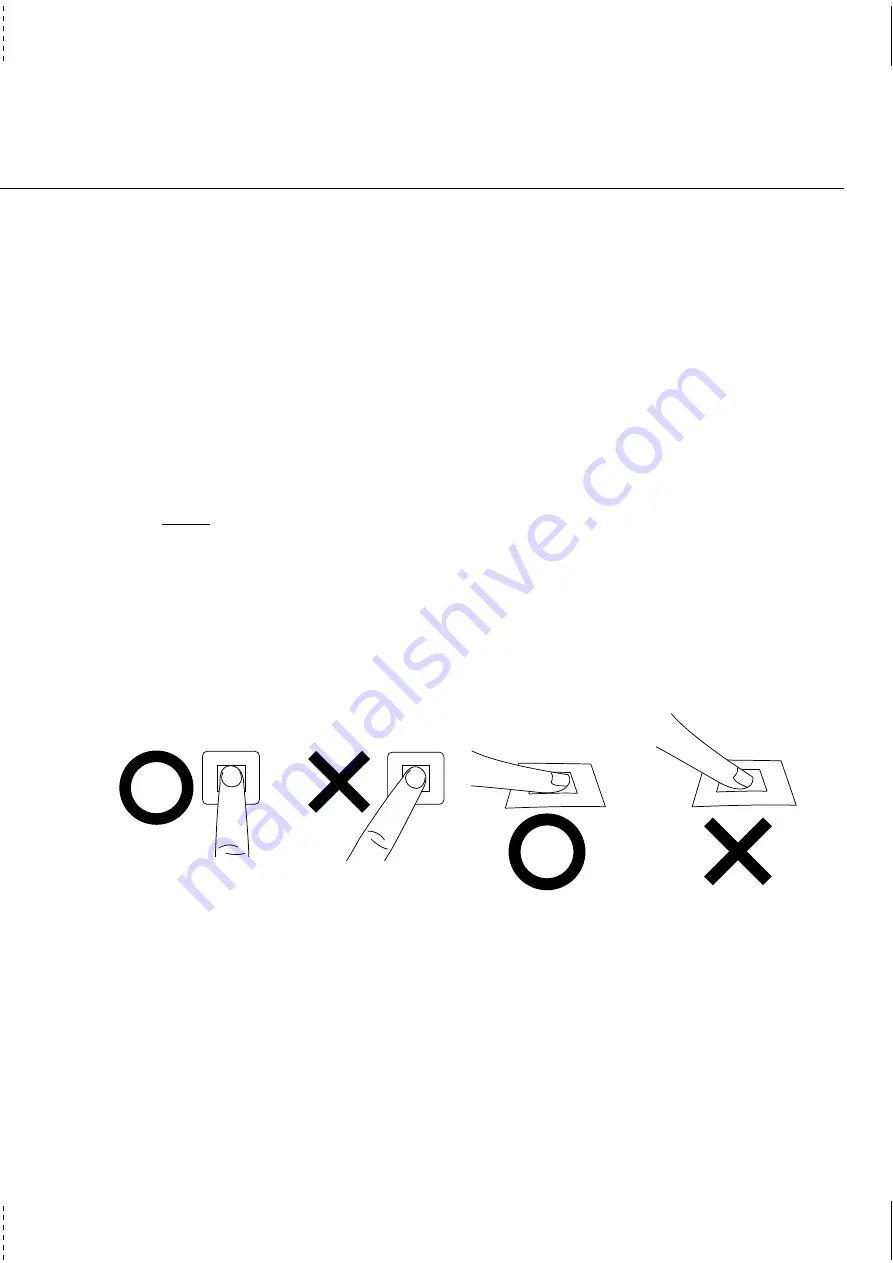
89
Appendix
A
Fingerprint Authentication System (cont’)
Using the Full Fingerprint
Capture the full area of the fingerprint by contacting the sensor with the finger placed flat on the sensor,
as opposed to presenting only the tip of the finger.
The fingertip alone contains insufficient image data for a high-quality fingerprint. The ridges in this
area are mostly parallel lines, with few distinct minutiae from which to construct an identification
template. It is unlikely that the image management algorithm will actually permit enrollment, but if it
does, such a feature-poor environment can lead to False Acceptance errors.
Lay the finger down flat, lightly but firmly on the sensor. This results in minimal distortion of the skin.
If the finger is pulled or pushed left or right, forward or back, the image is distorted and the fingerprint
quality is reduced.
Note: Do not roll the finger as you might when taking a traditional ink-and-paper image! Keep
the finger flat and motionless against the sensor detection surface during the imaging process.
Orienting the Finger
The sensor module is equipped with a molded finger guide to assist you in placing your finger on the
sensor in the correct orientation. Ideally, the finger should approach the sensor with an alignment of
zero degrees, as shown in the following illustration.
The FingerLoc matching algorithm can tolerate non-optimum entry angles up to ±15°, but the perfor-
mance of the matching algorithm may be affected by this misalignment.
Place the finger parallel to the sensor.
Do not place the finger at an angle to the sensor.
Place the entire finger flat on the sensor.
Do not place only the finger tip on the sensor.
Summary of Contents for B1A
Page 11: ...11 1 Introducing the Notebook PC About This User s Manual Notes For This Manual ...
Page 13: ...13 2 KNOWING THE PARTS Top Side Bottom Side Left Side Right Side Rear Side Front Side ...
Page 34: ...34 Getting Started ...
Page 64: ...64 Using the Notebook PC ...
Page 98: ...98 Appendix ...
Page 101: ...101 Appendix A ...




























