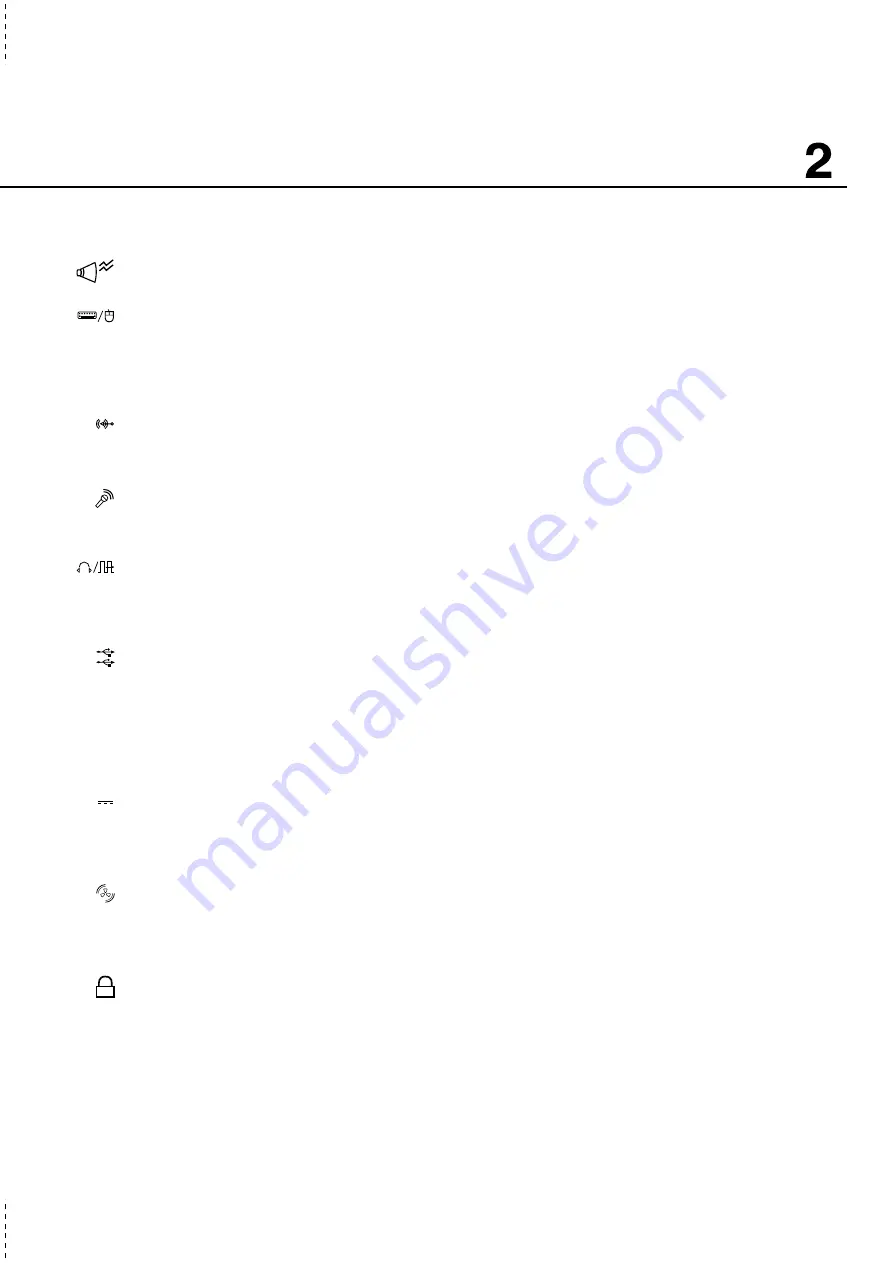
19
Knowing the Parts
The following describes the components on the right side of the Notebook PC as shown by the illustra-
tion above.
Right Audio Speaker
(See Left Side)
PS/2 Port
The PS/2 port is for connecting an external PS/2 mouse or PS/2 keyboard to the Notebook PC if you do
not want to use the built-in pointing device and keyboard. Simultaneous use of two PS/2 devices re-
quires an optional PS/2 Y-adapter. It is recommended that you use either a USB mouse or a USB
keyboard so that dual PS/2 connections are not required.
Audio In
Audio input allows feeding in audio from another source in order to listen to it using the Notebook PC’s
speakers or to use it for digital multimedia files.
Microphone Jack (Mic-In)
The mono microphone jack can be used to connect an external microphone or output signals from audio
devices. Using this jack automatically disables the built-in microphone.
Headphone Jack (Head-Out) and SPDIF Jack (SPDIF)
The stereo headphone jack is used to connect the Notebook PC’s audio out signal to amplified speakers
or headphones. This jack also combines SPDIF (Sony/Philips Digital Interface) signals for digital au-
dio output to amplifiers with SPDIF input. Using this jack automatically disables the built-in speakers.
USB Ports
Universal Serial Bus (USB) supports many USB compatible devices such as keyboards, pointing de-
vices, video cameras, modems, hard disk drives, printers, monitors, and scanners connected in a series
up to 12Mbits/sec. USB allows up to 127 devices to run simultaneously on a single computer, with
peripherals such as USB keyboards and some newer monitors acting as additional plug-in sites or hubs.
USB supports hot-swapping of devices so that peripherals can be connected or disconnected while the
Notebook PC is ON.
DC Power Input Jack
The supplied power adapter converts AC power to DC power for use with this jack. Power supplied
through this jack supplies power to the Notebook PC and charges the internal battery pack. To prevent
damage to the Notebook PC and battery pack, always use the supplied power adapter.
Air Vent & Cooling Fan
The cooling fan turns ON when the temperature rises past a set threshold. The cooling fan is an extra
feature needed for upgrading to faster processors in the future. The air vents allow cool air to enter and
warm air to exit the Notebook PC. Do not block the air vents or else overheating may occur!
Kensington
®
Lock Port
The Kensington
®
lock port allows the Notebook PC to be secured using Kensington
®
compatible Note-
book PC security products. These security products usually include a metal cable and lock that prevent
the Notebook PC to be removed from a fixed object. Some security products may also include a motion
detector to sound an alarm when moved.
DC IN
K
Summary of Contents for B1A
Page 11: ...11 1 Introducing the Notebook PC About This User s Manual Notes For This Manual ...
Page 13: ...13 2 KNOWING THE PARTS Top Side Bottom Side Left Side Right Side Rear Side Front Side ...
Page 34: ...34 Getting Started ...
Page 64: ...64 Using the Notebook PC ...
Page 98: ...98 Appendix ...
Page 101: ...101 Appendix A ...






























