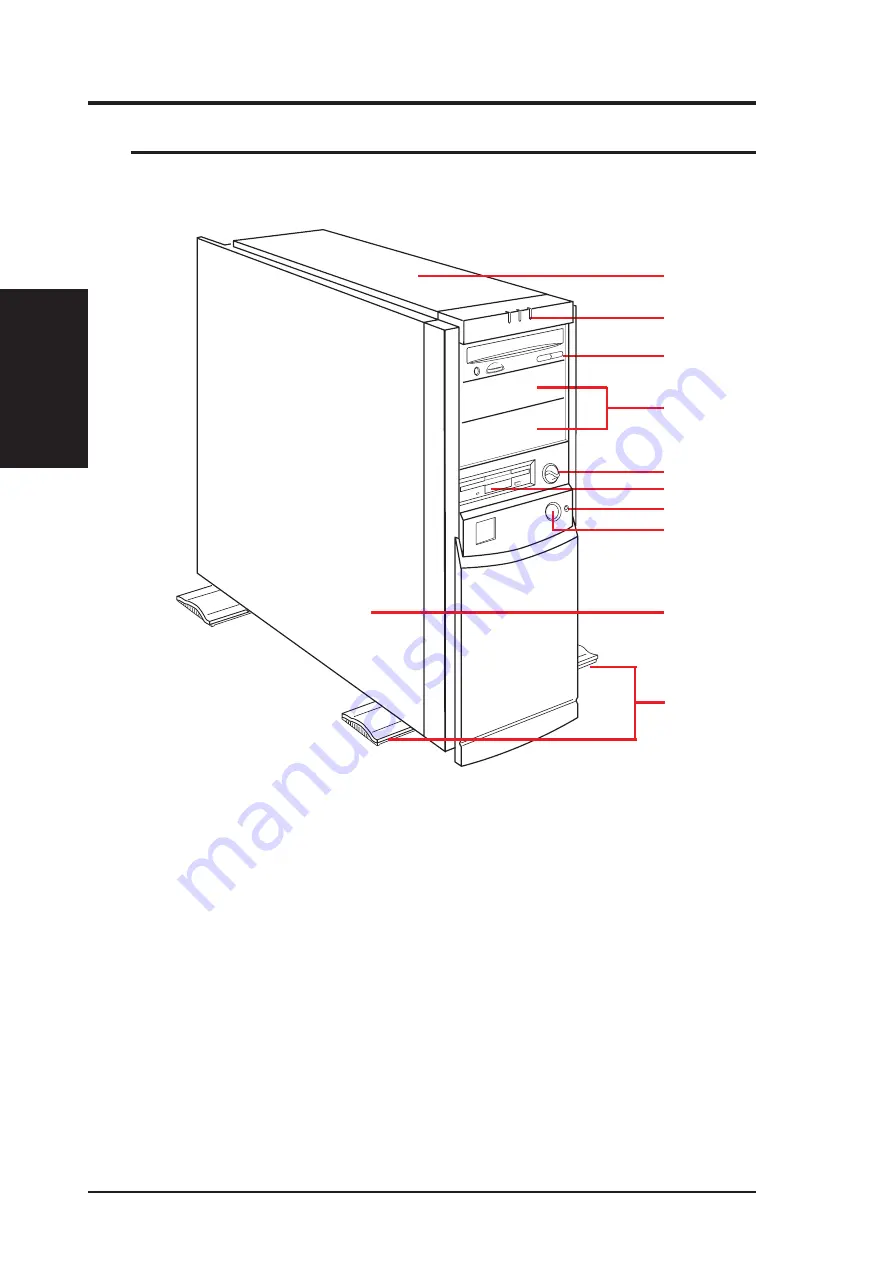
12
II. Components
AP200 Hardware Reference Guide
II. Components
2-1. System Overview
Front View
A
B
C
D
F
E
I
J
H
G
A.
Top Panel
B.
LED Status Indicator
C.
CD-ROM Drive
D.
5.25” Device Bays
E.
ATX Power Button
F.
Floppy Disk Drive
G.
Reset Button
H.
Infrared Window (Reserved)
I.
Left Panel
J.
Chassis Stabilizers
Front V
iew













































