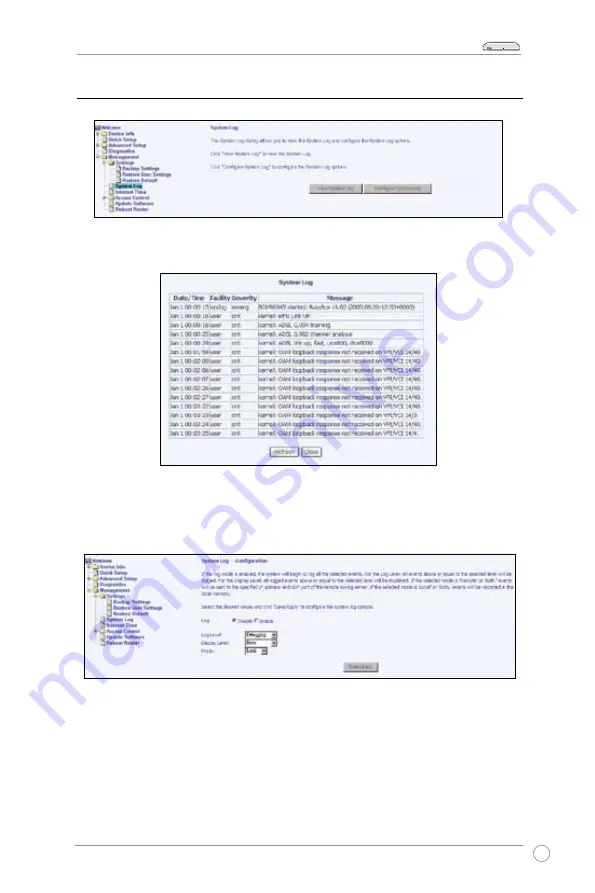
WL-AM602 Combo Router User Manual
4
LAN
USB
ACT
STATUS
POWER
System Log
Click
Configure System Log
to configure the System Log options.
Select
Enable
to
enable the log mode. The system logs all the events above or equal to the selected log
level, and displays only the logged events above or equal to the selected display level.
Click
View System Log
to check the system log.
If you select
Remote
in the
Mode
field, events will be sent to the specified IP address
and UDP port of a remote system log server. If you select
Local
, events will be recorded
in the local memory. If you select
Both
, events will be sent to the specified IP address
and UDP port of a remote system log server, and saved in the local memory. Click
Save/Apply
to save and activate the settings.






































