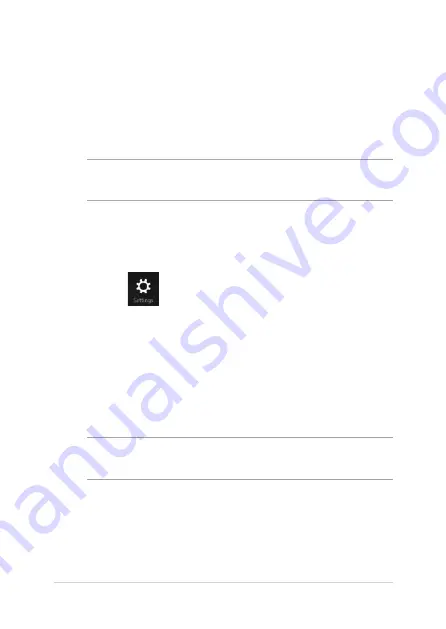
Setting up a Bluetooth Wireless
Connection
Bluetooth technology eliminates the need for cables for connecting
to Bluetooth-enabled devices. Examples of Bluetooth-enabled devices
include ASUS All-in-One PCs, Desktop PCs, and mobile phones.
NOTE: If your All-in-One PC do not come with a built-in Bluetooth, you
need to connect a USB Bluetooth module in order to use Bluetooth.
To add a Bluetooth device in Windows® 8.1:
1.
Launch the Charms bar.
2. Tap/click then tap/click Change PC Settings.
3. Under
PC Settings, select PC and Devices then tap/click
Bluetooth to search for Bluetooth-enabled devices.
4.
Select a device from the list. Compare the passcode on your ASUS
All-in-One PC with the passcode sent to your chosen device. If
they are the same, tap/click Yes to successfully pair your ASUS All-
in-One PC with the device.
NOTE: For some bluetooth-enabled devices, you may be prompted to
key in the passcode of your ASUS All-in-One PC.
ASUS All-in-One PC PT2002
56
Summary of Contents for All-in-One PC PT2002 Series
Page 1: ...PT2002 Series User Guide ...
Page 20: ...ASUS All in One PC PT2002 20 ...
Page 30: ...ASUS All in One PC PT2002 30 ...
Page 58: ...ASUS All in One PC PT2002 58 ...
















































