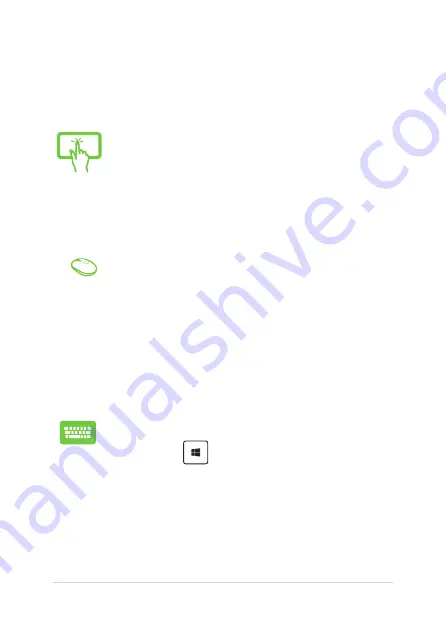
Using Snap
Activate and use Snap through any of the following options:
1.
Launch the app you wish to snap.
2.
Hover the mouse point on the top side of your
screen.
3.
Once the pointer changes to a hand icon, drag
then drop the app to the left or right side of the
display panel.
4.
Launch another app.
1.
Launch the app you wish to snap.
2. Press and the left or right arrow key to snap
the app to the left or right pane.
3.
Launch another app. This app is automatically
placed in the empty pane.
1.
Launch the app you wish to snap.
2.
Tap and hold the app’s topmost part then drag it
to the left or right side of the screen until the snap
bar appears.
3.
Launch another app.
ASUS All-in-One PC PT2002
47
Summary of Contents for All-in-One PC PT2002 Series
Page 1: ...PT2002 Series User Guide ...
Page 20: ...ASUS All in One PC PT2002 20 ...
Page 30: ...ASUS All in One PC PT2002 30 ...
Page 58: ...ASUS All in One PC PT2002 58 ...






























