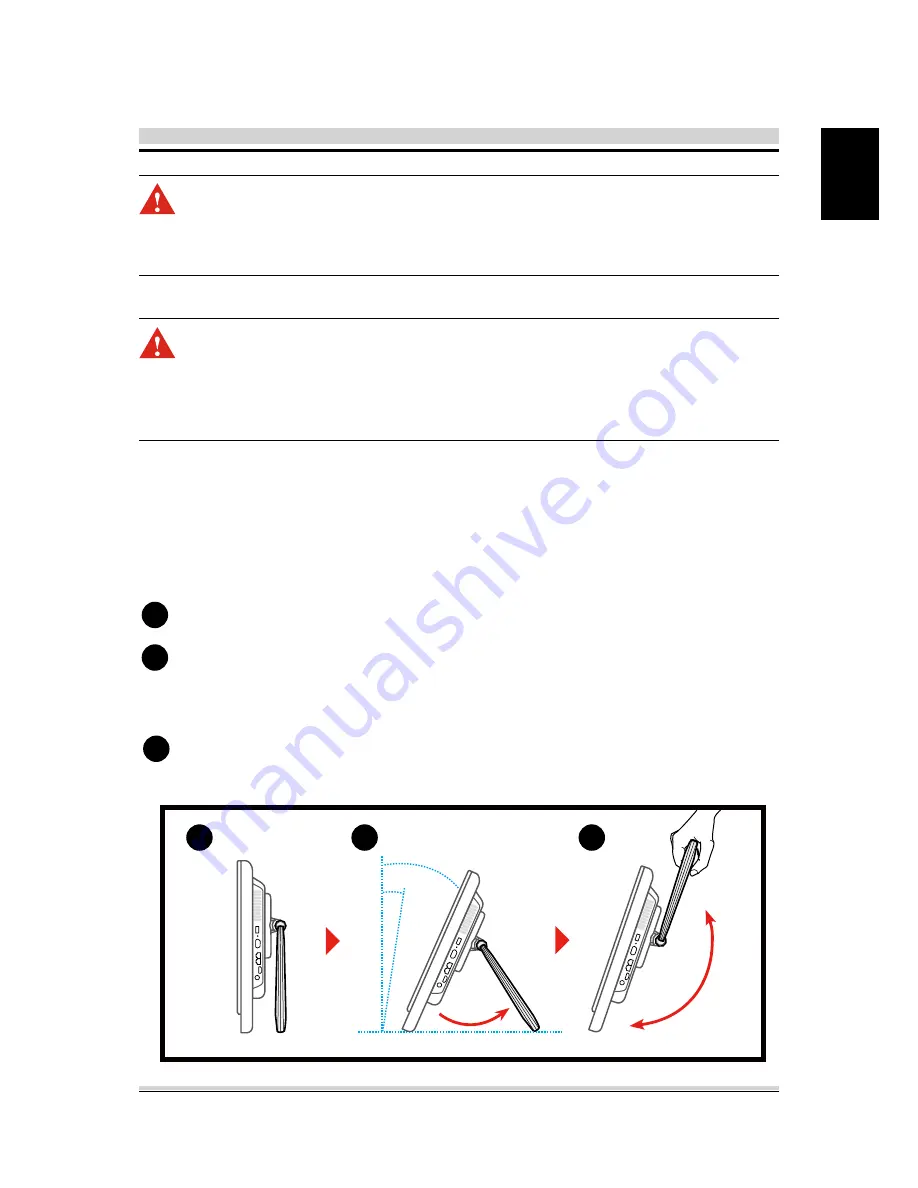
21
English
To placing on the desktop and carry your AIO PC, do the following:
Place the AIO PC on a flat surface such as a table or desk.
Pull the stand open until it snaps in place. Then, title the display
panel to an angle of between 10 and 35 degrees from an upright
position.
When carry or move your AIO PC, hold the top of the AIO PC
by its handle.
3.3 Placing on the desktop
1
2
3
35
o
10
o
180
o
1
2
3
CAUTION! Only use batteries that are approved by an authorized
dealer. All batteries are not the same and therefore should not be
treated as such. Using the wrong battery could cause serious dam-
age to your computer and yourself through toxic emissions.
CAUTION! Danger of explosion if battery is incorrectly replaced.
Replace only with the same or equivalent type recommended by the
manufacturer. Dispose of used batteries according to the manufac-
turer's instructions. Never remove the battery pack while the power
is on as this may result in data loss when the system loses power.
















































