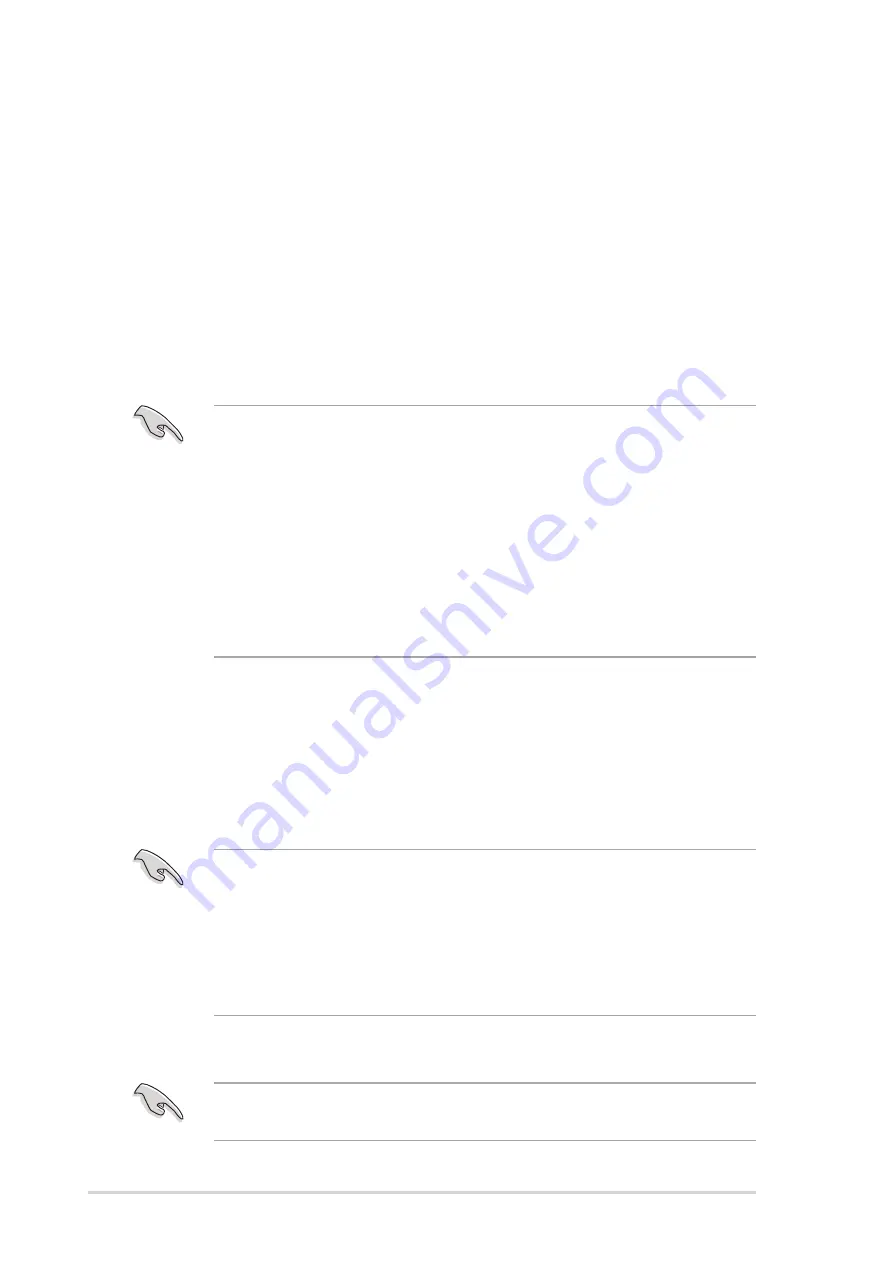
72
Chapter 5: BIOS setup
5.1.1 Recovering the BIOS with CrashFree BIOS 2
The CrashFree BIOS 2 auto recovery tool allows you to restore BIOS from
the motherboard support CD, or from a USB floppy disk or flash disk that
contains the BIOS file, in case the current BIOS on the motherboard fails
or gets corrupted.
•
Prepare the support CD that came with the motherboard that
contains the motherboard BIOS (P4R8L.ROM) before proceeding
with the BIOS update process.
•
If you have saved a copy of the original motherboard BIOS to a
bootable USB floppy disk or USB flash disk, you may also use this
disk to restore the BIOS.
5.1
Managing and updating your BIOS
The following utilities allow you to manage and update the motherboard
Basic Input/Output System (BIOS) setup.
1.
CrashFree BIOS 2
(Updates the BIOS using the support CD when the
BIOS gets corrupted.)
2.
ASUS Update
(Updates the BIOS in Windows
®
environment.)
Refer to the corresponding section for each utility.
Important notes
•
It is recommended that you save a copy of the original
motherboard BIOS file to a USB flash disk in case you need to
restore the BIOS in the future. Copy the original motherboard
BIOS using the ASUS Update utility.
•
A working BIOS file for this motherboard is in the support CD.
Use this file only when you do not have a copy of the original
motherboard BIOS file in a USB flash disk or floppy disk.
•
Visit the ASUS website and download the latest BIOS file for this
motherboard using the ASUS Update utility.
To recover the BIOS from the support CD:
Make sure the optical drive is set as secondary master device when
recovering the BIOS using the support CD.
















































