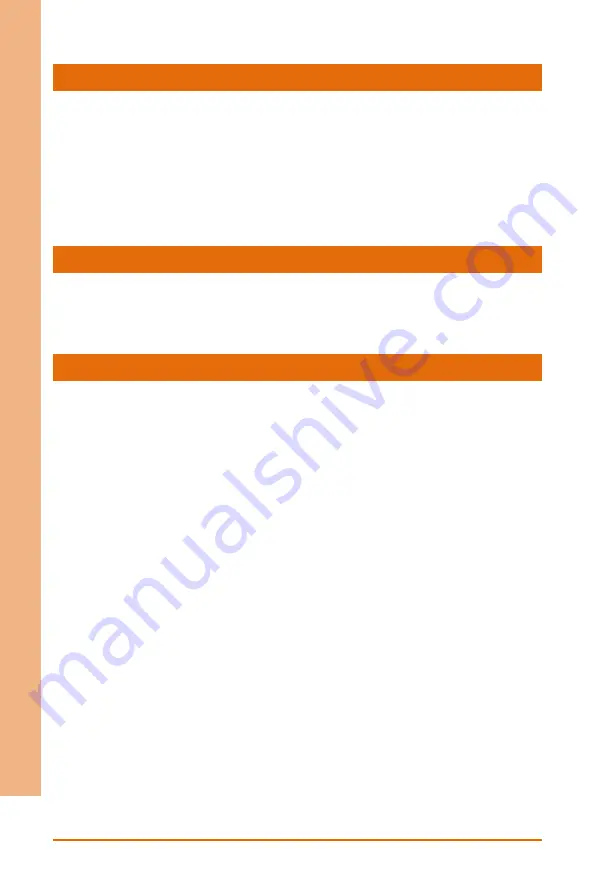
Chapter 1 – Product Specifications
3
In
du
st
rial N
et
work
Ap
plia
nce
IC
S-
6280
System
Dimension
5.12” x 4.96” x 2.83” (130mm x 126mm x
72mm)
Power Requirement
Redundant 9~48Vdc power input
MTBF (Hours)
TBD
Display
Chipset
Intel® HD Graphics
Interface
HDMI port x 1, VGA port x 1
I/O
Front I/O Panel
RJ-45 GbE x 4
RS-232/422/485 COM ports x 2
HDMI port x 1
VGA port x 1
USB 3.2 Gen 1 x 2
Micro SIM slot x 1
Software programmable button x 1
Power LED x 1
HDD LED x 1
Status LED x 1
Bypass LED x 1 (Optional x 2)
Rear I/O Panel
DIN Rail/ Wallmount Lock
Top Panel
2-Pin Terminal Block +9~46VDC x 2
Summary of Contents for Aaeon ICS-6280
Page 1: ...ICS 6280 Industrial Network Appliance User s Manual 1st Ed ...
Page 13: ...Industrial Network Appliance ICS 6280 Chapter 1 Chapter 1 Product Specifications ...
Page 17: ...Industrial Network Appliance ICS 6280 Chapter 2 Chapter 2 Hardware Information ...
Page 18: ...Chapter 2 Hardware Information 6 Industrial Network Appliance ICS 6280 2 1 Dimensions System ...
Page 19: ...Chapter 2 Hardware Information 7 Industrial Network Appliance ICS 6280 ...
Page 20: ...Chapter 2 Hardware Information 8 Industrial Network Appliance ICS 6280 Board Component Side ...
Page 21: ...Chapter 2 Hardware Information 9 Industrial Network Appliance ICS 6280 Solder Side ...
Page 23: ...Chapter 2 Hardware Information 11 Industrial Network Appliance ICS 6280 Solder Side ...
Page 27: ...Industrial Network Appliance ICS 6280 Chapter 3 Chapter 3 AMI BIOS Setup ...
Page 30: ...Chapter 3 AMI BIOS Setup 18 Industrial Network Appliance ICS 6280 3 3 Setup Submenu Main ...
Page 31: ...Chapter 3 AMI BIOS Setup 19 Industrial Network Appliance ICS 6280 3 4 Setup Submenu Advanced ...
Page 33: ...Chapter 3 AMI BIOS Setup 21 Industrial Network Appliance ICS 6280 3 4 2 PCH FW Configuration ...
Page 38: ...Chapter 3 AMI BIOS Setup 26 Industrial Network Appliance ICS 6280 3 4 6 Hardware Monitor ...
Page 41: ...Chapter 3 AMI BIOS Setup 29 Industrial Network Appliance ICS 6280 3 4 8 SIO Configuration ...
Page 49: ...Chapter 3 AMI BIOS Setup 37 Industrial Network Appliance ICS 6280 3 5 Setup Submenu Chipset ...
Page 53: ...Chapter 3 AMI BIOS Setup 41 Industrial Network Appliance ICS 6280 3 5 4 PCH IO Configuration ...
Page 60: ...Chapter 3 AMI BIOS Setup 48 Industrial Network Appliance ICS 6280 3 8 Setup Submenu Save Exit ...
Page 61: ...Industrial Network Appliance ICS 6280 Chapter 4 Chapter 4 Driver Installation ...
Page 64: ...Industrial Network Appliance ICS 6280 Appendix A Appendix B I O Information ...
Page 65: ...Appendix A I O Information 53 Industrial Network Appliance ICS 6280 B 1 I O Address Map ...
Page 66: ...Appendix A I O Information 54 Industrial Network Appliance ICS 6280 B 2 Memory Address Map ...
Page 67: ...Appendix A I O Information 55 Industrial Network Appliance ICS 6280 B 3 IRQ Mapping Chart ...
Page 68: ...Appendix A I O Information 56 Industrial Network Appliance ICS 6280 ...
Page 69: ...Appendix A I O Information 57 Industrial Network Appliance ICS 6280 ...
Page 70: ...Appendix A I O Information 58 Industrial Network Appliance ICS 6280 ...
Page 71: ...Appendix A I O Information 59 Industrial Network Appliance ICS 6280 ...
Page 72: ...Appendix A I O Information 60 Industrial Network Appliance ICS 6280 ...
Page 73: ...Appendix A I O Information 61 Industrial Network Appliance ICS 6280 ...
Page 74: ...Appendix A I O Information 62 Industrial Network Appliance ICS 6280 ...
Page 75: ...Appendix A I O Information 63 Industrial Network Appliance ICS 6280 ...
















































