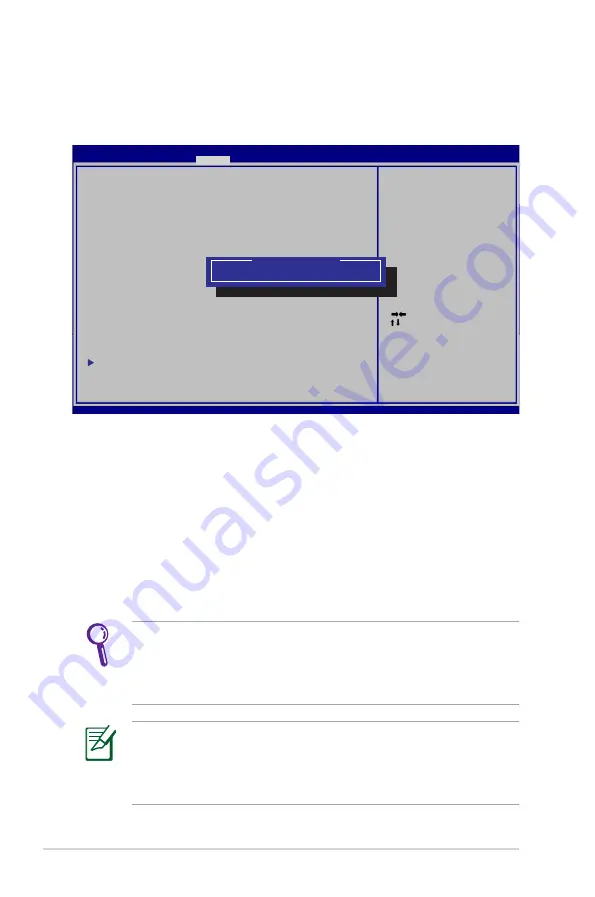
A-8
Notebook PC User Manual
HDD Password
To set the HDD password:
1. On the
Security
screen, click
Set Master Password
, type in a
password and press [Enter].
2. Re-type to confirm the password and press [Enter].
3. Click
Set User Password
and repeat the previous steps to set
up the user password.
4. Password is then set.
• The HDD Password can only be altered when you log in with
Administrator privilege.
• You have to set
Master Password
before setting the
User
Password
.
You will be asked to enter user password first (if there is one),
then HDD user password when you power on the Notebook PC
and cannot enter the operating system if you fail to enter the
correct passwords.
: Select Screen
: Select Item
Enter: Select
+/—: Change Opt.
F1: General Help
F2: Previous Values
F9: Optimized Defaults
F10: Save ESC: Exit
Version 2.01.1204. Copyright (C) 2010 American Megatrends, Inc.
Aptio Setup Utility - Copyright (C) 2010 American Megatrends, Inc.
Main Advanced Boot
Security
Save & Exit
Password Description
If ONLY the Administrator’s password is set,
then this only limits access to Setup and is
only asked for when entering Setup.
If ONLY the user’s password is set, then this
is a power on password and must be entered to
boot or enter Setup. In Setup, the User will
have Administrator rights.
Administrator Password Status
NOT INSTALLED
User Password Status
NOT INSTALLED
Setup administrator password
User Password
HDD Password Status :
NOT INSTALLED
Set Master Password
Set User Password
I/O Interface Security
Set the system boot order.
Create New Password
Summary of Contents for A900V
Page 1: ...Notebook PC User Manual November 2011 E6941 ...
Page 5: ...1 Chapter 1 Introducing the Notebook PC ...
Page 14: ...14 Notebook PC User Manual ...
Page 15: ...2 Chapter 2 Knowing the parts ...
Page 16: ...16 Notebook PC User Manual Top Side The keyboard differs by territory 2 4 6 5 7 3 1 ...
Page 26: ...26 Notebook PC User Manual ...
Page 27: ...3 Chapter 3 Getting Started ...
Page 50: ...50 Notebook PC User Manual ...
Page 51: ...4 Chapter 4 Using the Notebook PC ...
Page 65: ...Notebook PC User Manual 65 Removing the primary 3 5 hard disk drive 1 2 1 3 2 1 ...
Page 66: ...66 Notebook PC User Manual Installing the primary 3 5 hard disk drive 1 2 3 2 1 2 ...
Page 67: ...Notebook PC User Manual 67 Removing the primary 2 5 hard disk drive 1 2 1 ...
Page 68: ...68 Notebook PC User Manual Installing the primary 2 5 hard disk drive 2 1 2 ...
Page 69: ...Notebook PC User Manual 69 Removing the secondary 2 5 hard disk drive 1 2 ...
Page 70: ...70 Notebook PC User Manual Installing the secondary 2 5 hard disk drive 2 1 ...
Page 81: ...A Appendix ...
Page 117: ...Notebook PC User Manual A 37 Spanish Swedish ...






























